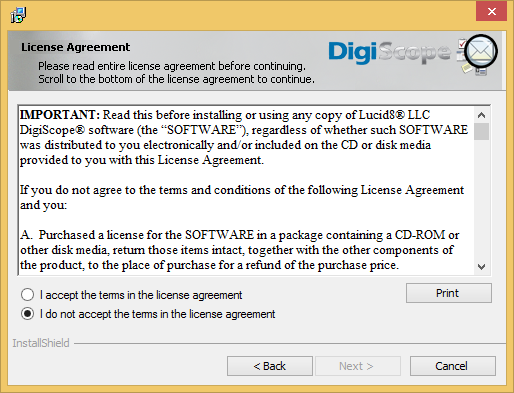Begin installation by double-clicking it or right-click the file and select "Run as Administrator".
If certain prerequisites have not been installed, you will be prompted to install them before installing DigiScope.
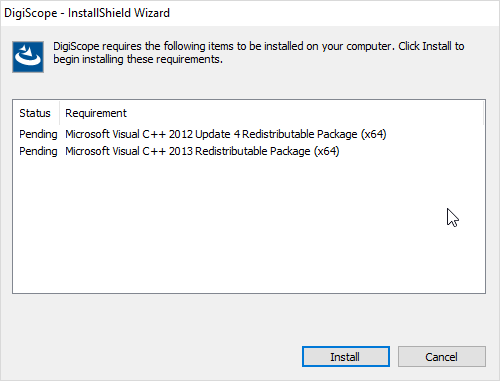
After installing any required prerequisites the InstallShield Wizard Welcome page is displayed. Click the Next > button to continue.
The DigiScope License Agreement page is displayed. Please carefully read the License Agreement and if you agree to the terms, select I accept the terms in the license agreement before clicking the Next > button to continue.