Start the License request process by clicking the Tools > Licensing > Request License menu option.
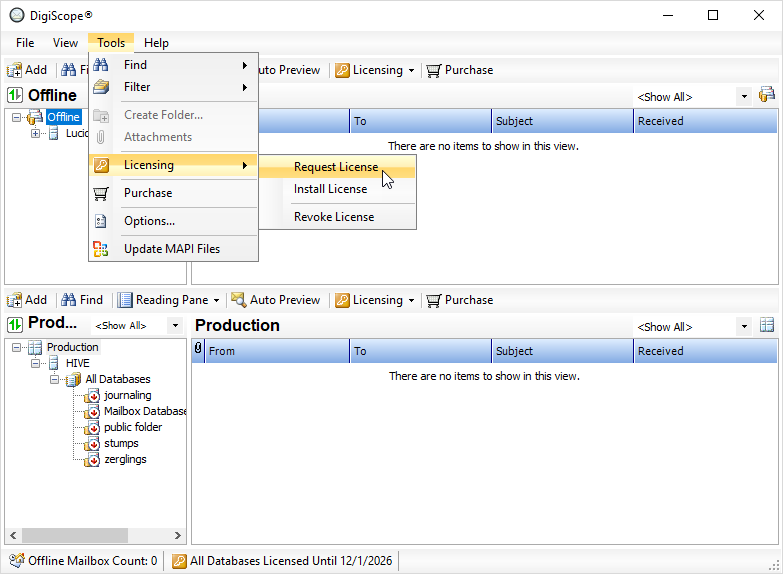
Before the License Request wizard can proceed, information needed for the request is gathered.
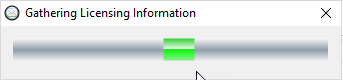
The DigiScope License Request wizard appears and the Welcome page is displayed. Click the Next > button to continue.
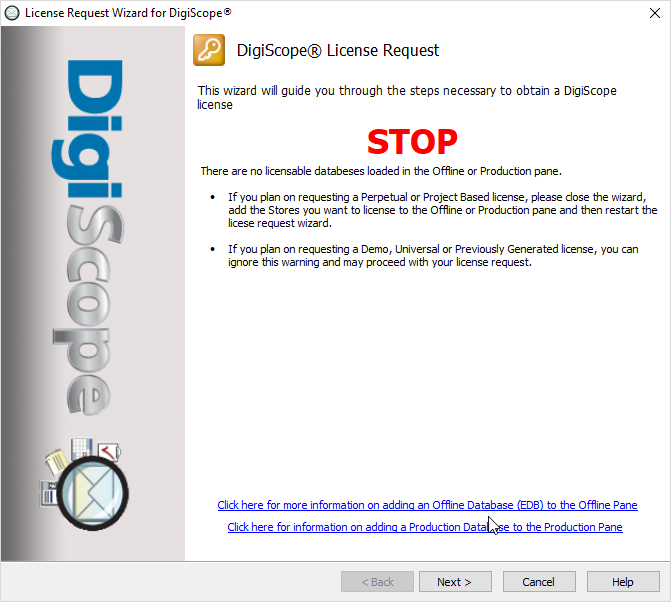
Click the Next > button to continue and select the link below type of license you will be requesting: