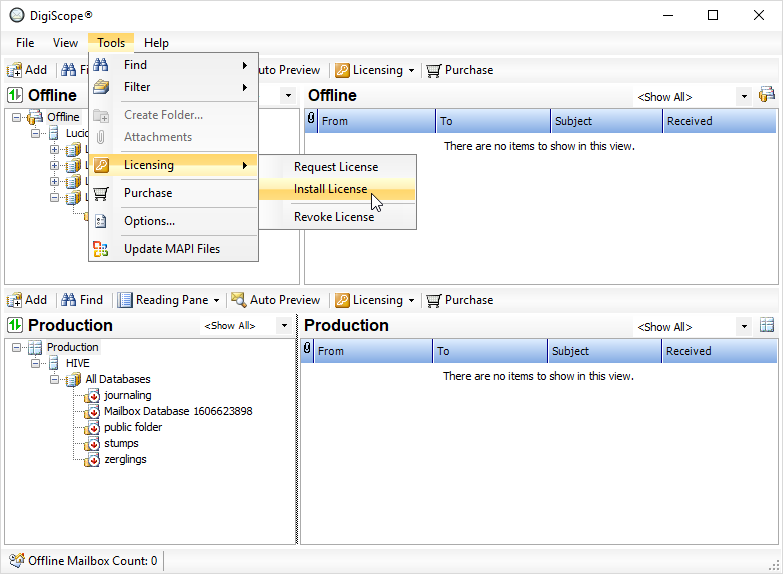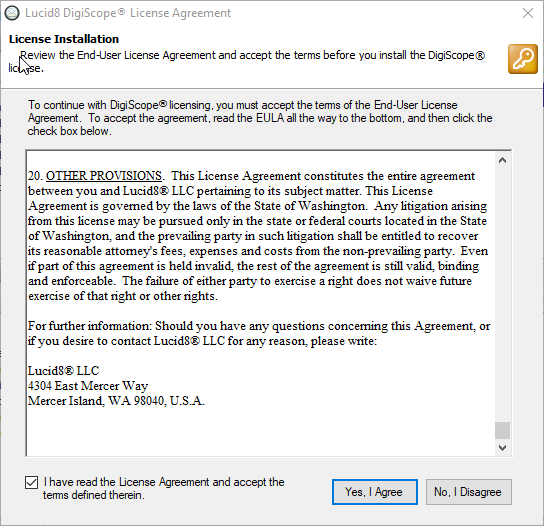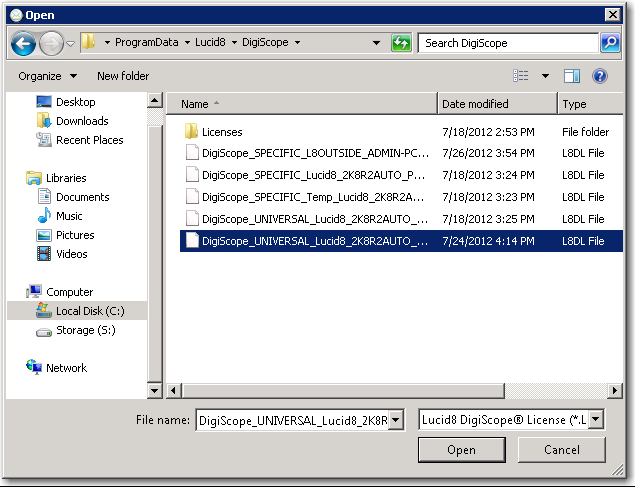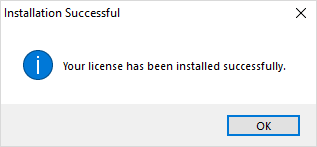Installing a License
NOTE: If you utilized
Lucid8's Online License Service,
the license has already been applied and therefore no further action is
required. To confirm what license, if any, is currently applied to a DigiScope
installation, please see Verifying License
Details.
NOTE: To open 64-bit
Offline Exchange 2007, 2010, 2013, 2016 or 2019 databases, you must install
DigiScope on a 64-bit operating system.
Manual Licensing
Lucid8's Licensing Department processes license requests between 8am
and 6pm PST Monday through Friday excluding public holidays. Upon completion,
the license will be available for download via Lucid8
Web Licensing Portal or will be sent to the email address provided
within the license request. Use the following steps to install a license
after receiving it.
NOTE: If you have
completed the purchase and license request processes, but have not yet
received your license and require urgent service, please open a support
case by logging into the Lucid8
Customer Support Web Portal.
To install a license
Click Tools >
Licensing > Install License.
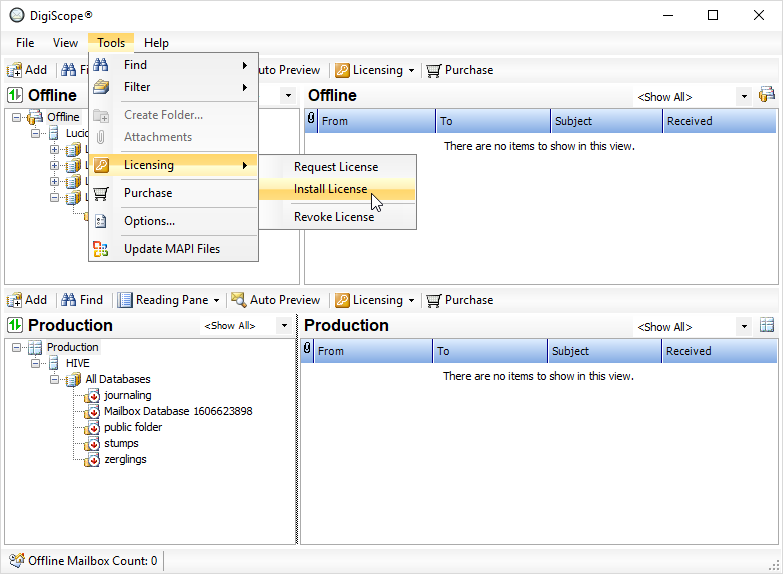
Next,
the End-User License Agreement
(EULA) dialog is displayed. Please read the DigiScope End-User License
Agreement and check the I have read
the License Agreement and accept the terms defined therein
box. Then, click the Yes, I Agree
button.
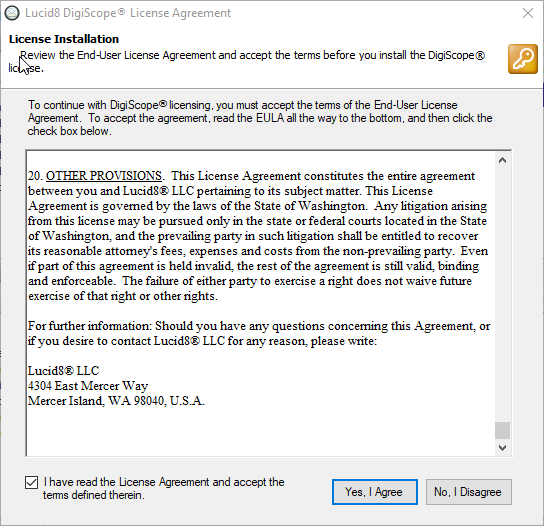
Next, you will be prompted to select the L8DL license
you would like to install. Navigate to the location you stored the
L8DL license you received and select the L8DL license to apply it
to your DigiScope installation.
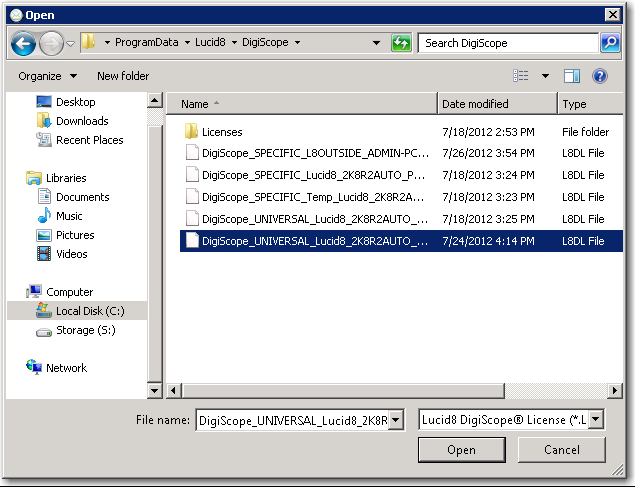
If your license has been successfully applied, you
should see the following dialog. Click the OK
button and your DigiScope installation should now be licensed.
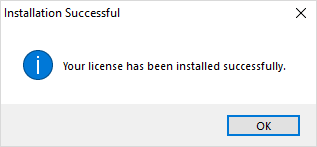
NOTE: If a license
fails to install, a dialog appears explaining the reason for the failure.
If you cannot install the license after reviewing the reason for failure,
refer to .
Continue to Configuration