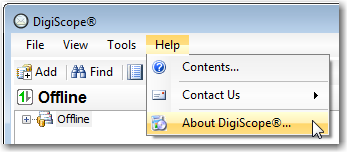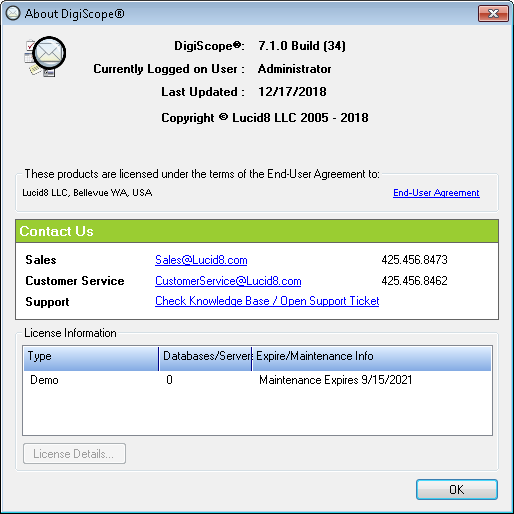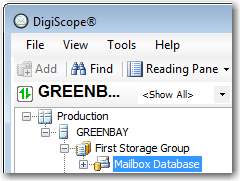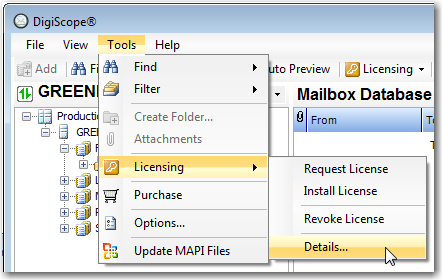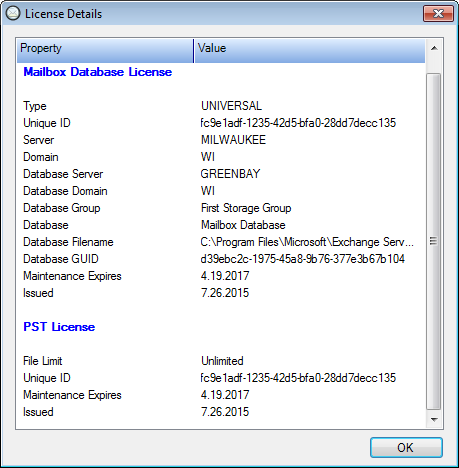Verifying License Details
After applying a DigiScope license to a server, you can verify the current
license status from the console two different
ways.
Per-License Verification
If you want to see all the licenses currently installed as well as the
details about each license, follow the steps outlined below.
From the DigiScope console, click the Help
> About DigiScope... menu option.
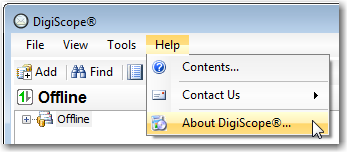
The About DigiScope dialog
is displayed.
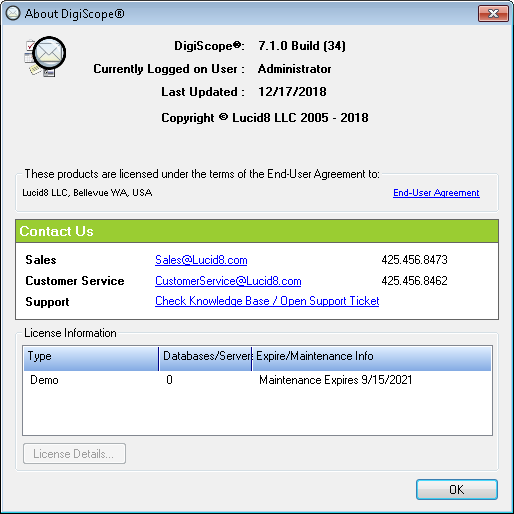
All the licenses applied are shown within the License
Information section of the dialog.
To view the details of a license:
Select the desired license.
Click the License
Details... button.
The License Details
dialog will appear.
Per-Database Verification
To check the license status of a specific database, follow the instructions
outlined below.
In the appropriate tree (Offline or Production), select
the database that you are interested in.
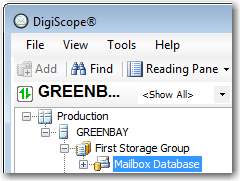
Click Tools >
Licensing > Details....
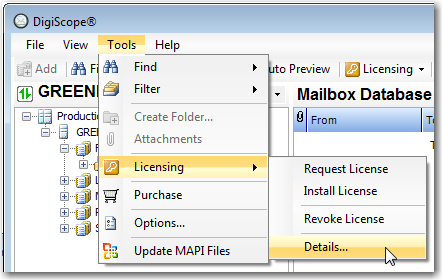
The License Details dialog
will be displayed, showing you the licensing status of the selected
database.
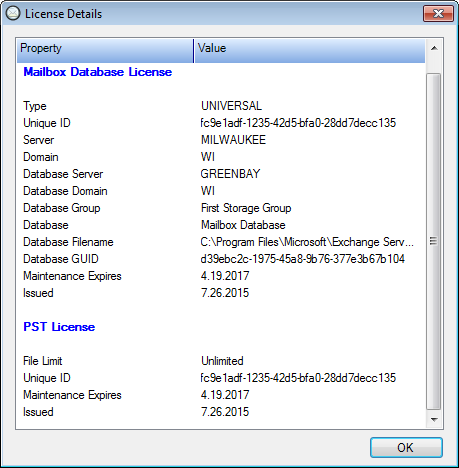
Continue to Troubleshooting Licensing
Issues