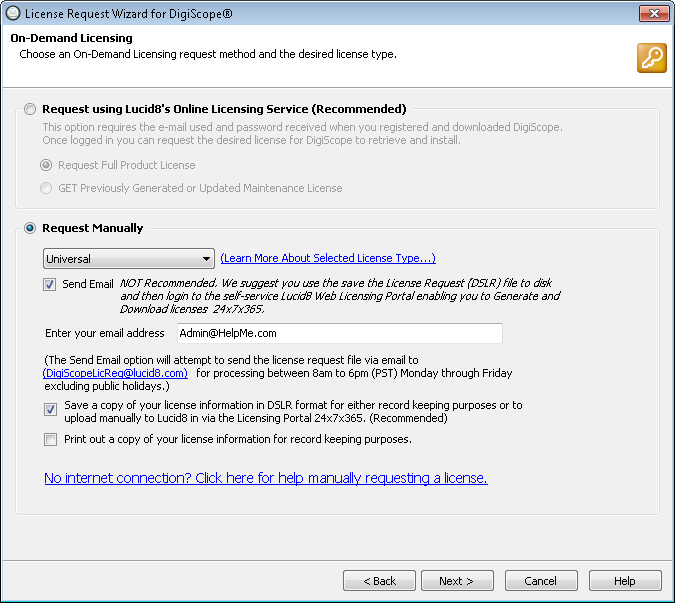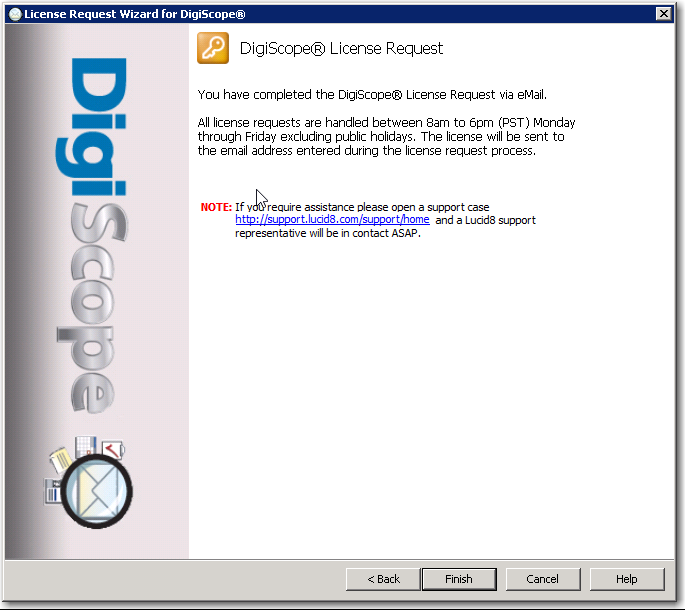Request Universal Licensing
NOTE: If you are
running DigiScope on a system with no internet access, you will need to
perform your license request manually via Web License Portal. Please refer
to Request Full Product License Manually
via Web License Portal for help on manually requesting a full license.
NOTE: All license
requests sent via email will be processed between 8am and 6pm (Pacific
Standard Time), Monday through Friday, excluding public holidays. Therefore,
if possible, we highly recommend that you make all Licenses requests via
the Lucid8 Online License Service.
NOTE: The Universal license allows organizations
to use DigiScope on a single machine for the purchased term such as one
(1) Month, Day, Year etc. without any limitations in regard to the number
of Offline or Production Databases / Information Stores opened.
NOTE: To open 64-bit
Offline Exchange 2007, 2010, 2013, 2016 or 2019 databases, you must install
DigiScope on a 64-bit operating system.
After following the instructions within Request
Full Product License Manually via Email, the On-Demand
Licensing page is displayed. Check the Request
Manually option, then select the Universal
option from the drop-down menu. Next, check the Send
Email box. Now, click the Next
> button to continue.
NOTE: You may
also optionally check the Print out
a copy of your license information for record keeping purposes
option. This option will prompt you to print a copy of your license
request information so you may keep a record of the request.
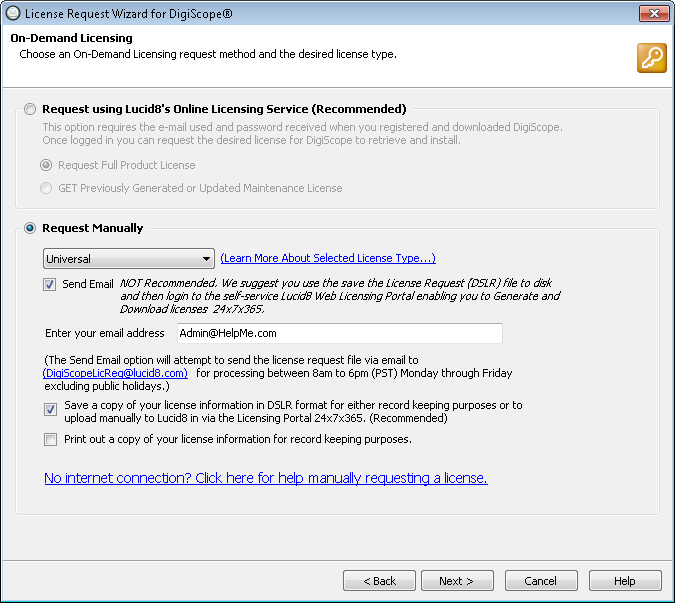
The License Request Wizard will now attempt to email
your request to Lucid8 for processing.
If no issues were encountered while sending the request,
this should take you to the end of the License Request Wizard. Click
the Finish button to end the
License Request Wizard.
NOTE: If DigiScope
cannot establish a proper SMTP connection, the attempt to send the
email will fail and therefore you will have to manually send the license
request file to DigiScopeLicReq@lucid8.com
or use the Lucid8 Web Licensing Portal
which is available 24x7x365.
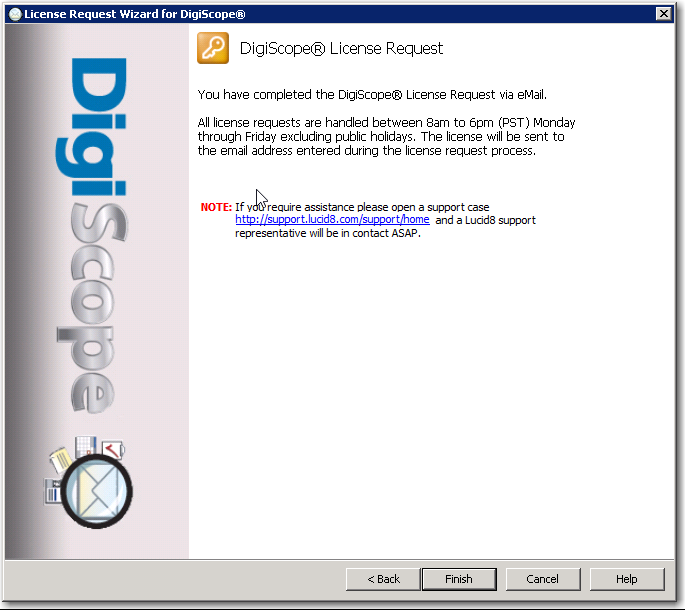
Continue to Installing a License
if you have not already installed the license received via email
Continue to the Configuration