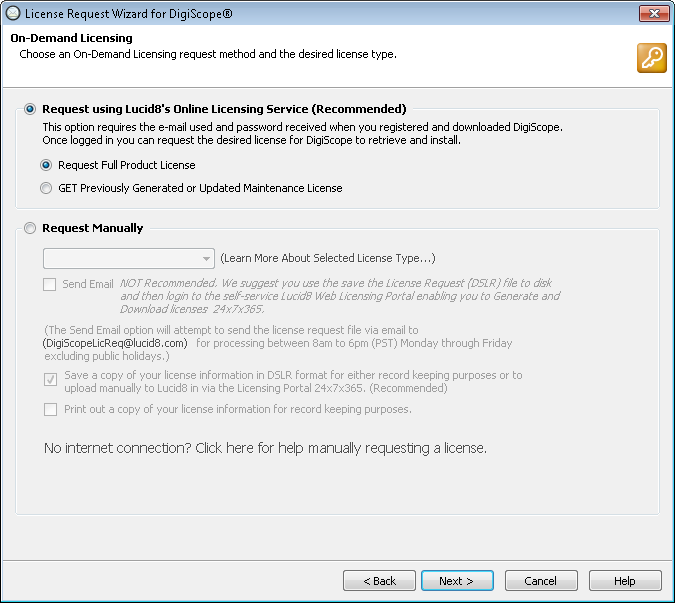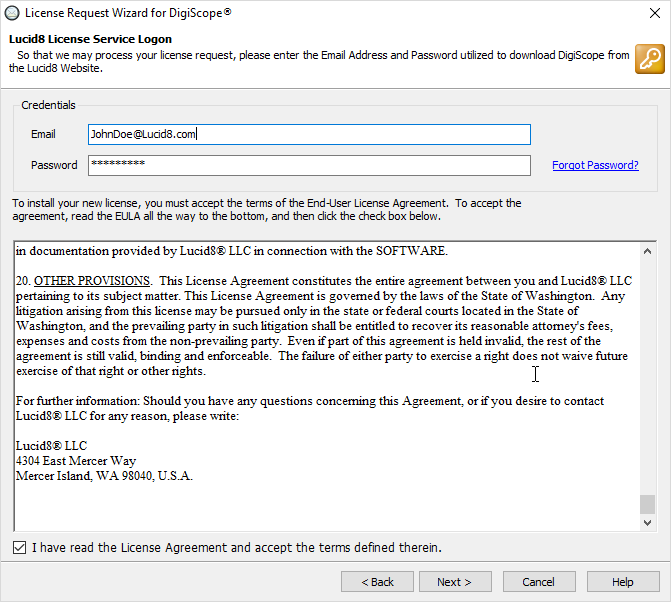Request Full Product License via Automated Online License Service
NOTE: To open 64-bit
Offline Exchange 2007, 2010, 2013, 2016 or 2019 databases, you must install
DigiScope on a 64-bit operating system.
WARNING:
Once a license is assigned to a database, it is non-transferable. Before
purchasing and applying a licensing for any of your Offline or Production
databases, we highly recommend mounting/connecting to your Exchange databases
while in Try-Before-You-Buy DEMO MODE to ensure the database is accessible
and the desired information is available. If you have issues with
mounting or connecting to a database, please check the DigiScope knowledge base for potential resolutions.
If the issue persists please open
a support case and we will be happy to assist you free of charge to
ensure your databases are accessible before purchasing a license
NOTE: If you are
running DigiScope on a system with no internet access, you will need to
perform your license request manually via Web License Portal. Please refer
to Request Full Product License Manually
via Web License Portal for help on manually requesting a full license.
NOTE: This is the
default option and it is recommended that this option be used in most
cases. This option only requires the email address you used to register
to download DigiScope and the password you received after registering.
Don't remember your password? No problem! You can Reset
Your Password on the fly. If for some reason you have not yet registered
please visit the Lucid8 Registration
Center.
After following the instructions within Requesting
Full Product Licensing, the On-Demand
Licensing page is displayed. Check the Request
using Lucid8's Online Licensing Service (Recommended) option,
then check the Request Full Product
License option. Now, click the Next
> button to continue.
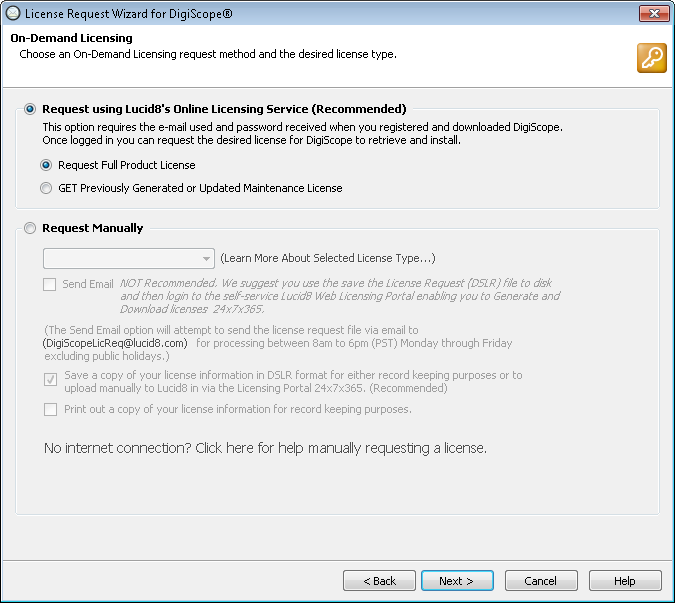
Next,
the Lucid8 License Service Logon
page is displayed. Enter the email address you used to register to
download DigiScope and use the password you received after registering.
Please read the DigiScope End-User License Agreement and check the
I have read the License Agreement
and accept the terms defined therein box. After accepting the
license agreement, click the Next>
button to proceed.
NOTE: Don't
remember your password? No problem! You can Reset
Your Password on the fly. If for some reason you have not yet
registered please visit the Lucid8
Registration Center.
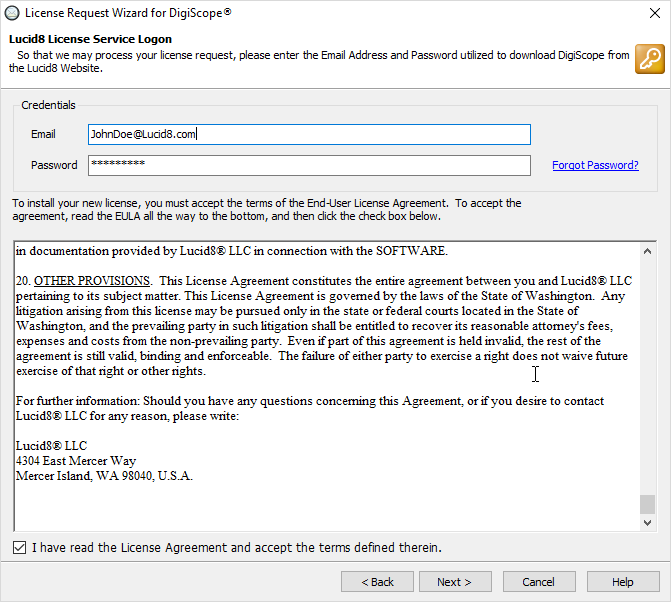
If the entered credentials are correct and there are
no connection issues, then the License Request Wizard will attempt
to retrieve any open orders associated with your account.

Depending upon the type of license you are requesting,
continue to the appropriate section below: