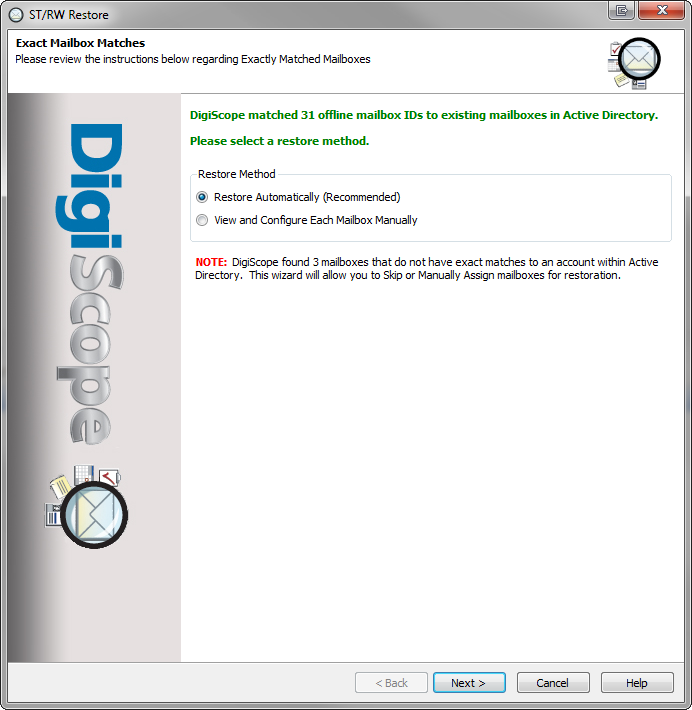
The Restore Wizard queries Active Directory (AD) to determine whether or not there is a GUID match between Offline source mailboxes and Production mailboxes. If there are any exact GUID matches or possible name matches between an Offline source and Production target mailbox, DigiScope will provide the additional data restoration options as outlined below.
If the DigiScope Restore Wizard finds any exact mailbox GUID matches, the Exact Mailbox Matches page will be displayed.
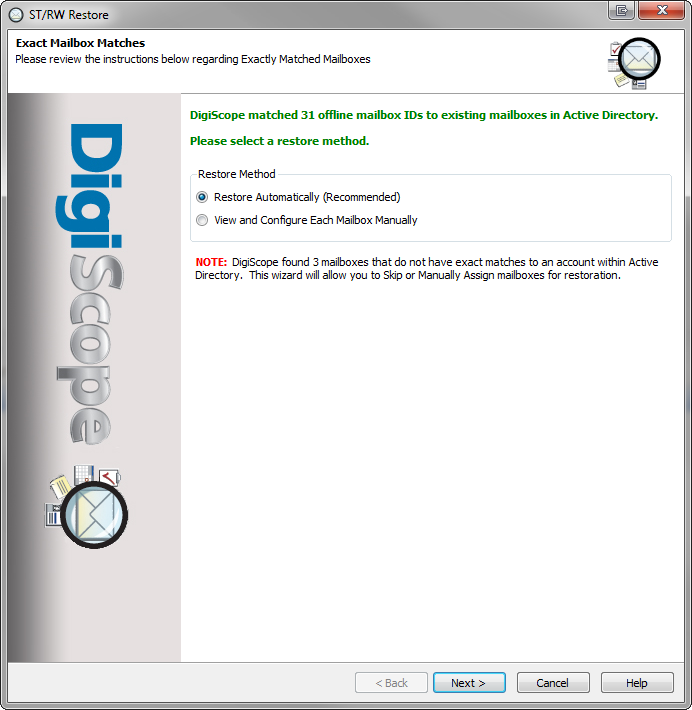
If you would like the Restore Wizard to restore to the found matching mailboxes, check the Restore Automatically (Recommended) option. Then, click the Next > button to continue to Finishing The Restore Wizard.
If you would rather manually configure your restore options, check the View and Configure Each Mailbox Manually option. Then, click the Next > button to continue to Manual Restore Configuration.
If DigiScope finds one or more possible matches by name between the Offline source and a Production account, either the Mailbox With a Single Match page or the Mailbox With Multiple Matches page will be displayed. The steps you will need to follow for these two pages are largely the same.
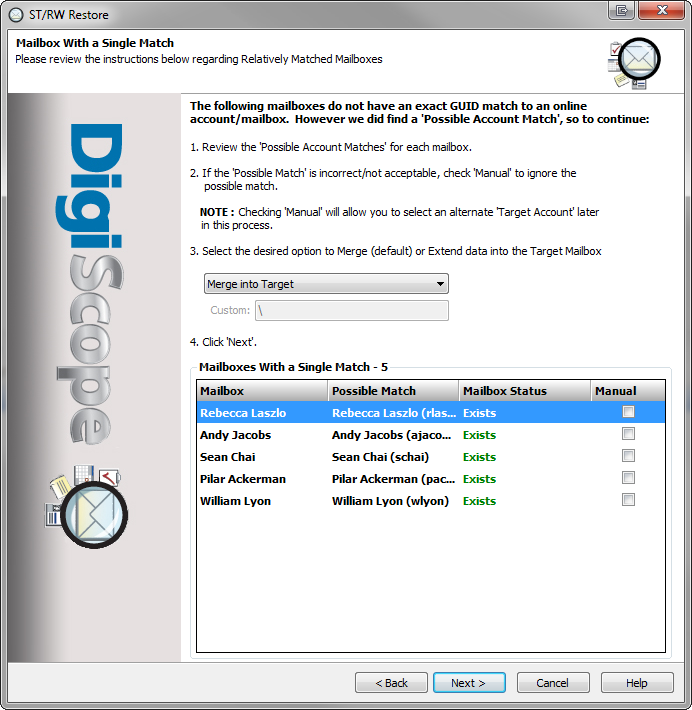
Select the data-handling mode for the restoration:
Merge into Target - This will restore the items from the source mailbox directly into the target location.
Extend (Create subfolder "Mailbox-UserName") - This will make a new subfolder in the target, named "Mailbox-{UserName}" (where "{UserName}" will be the name of the source mailbox), and restore all of the items to there.
Extend (Create custom
named subfolder) - This allows you to specify the name of the
subfolder you wish to have created in the target location. All
of the items will be restored to this custom subfolder.
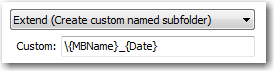
The custom name option supports the use of special placeholders,
as detailed here.
Review the found match(es).
If the list is titled "Multiple
Matches", then under the Possible
Matches column, select the particular mailbox that you
wish to restore to.
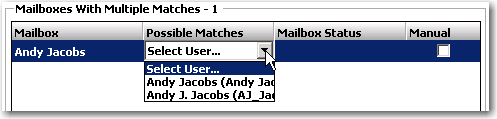
NOTE: The page will only run in "Multiple Matches" mode if multiple mailboxes were found with almost identical names.
Decide:
If you would like the Restore Wizard to restore to the found matching accounts, click the Next > button to continue to Finishing The Restore Wizard.
If you would rather manually configure your restore options, check the Manual option. Then, click the Next > button to continue to Manual Restore Configuration.
NOTE:
If the matching account doesn't already have a mailbox, the Restore
Wizard will have to create a mailbox for it. If the Restore Wizard
does not have enough information to do this automatically, it will force
the Manual option and you will
have to follow the steps for Manual
Restore Configuration.
The Mailbox Status column will
display the current status of the account's mailbox.
Continue to: