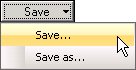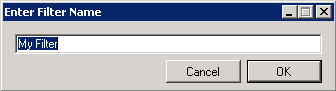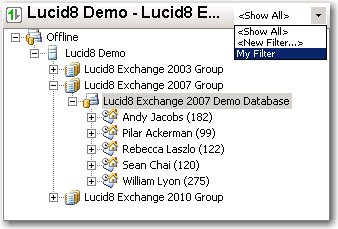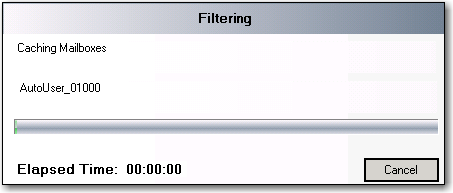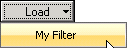Filter Actions
Once a filter has been created and optimized, the operator will want
to take action in order to achieve the desired results.
Saving Filters
Before you can utilize a filter it must be named and saved.
Click Save
to choose from the following options.
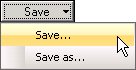
The Save option
saves the filter for future use.
Save applies any changes made to the currently
loaded filter. If this is a new filter, you will have to enter
a name for the filter (see step 2c).
Click Save >
Save As to save the filter with a new name.
When saving a new filter, or if you chose to save
a filter using Save > Save
As, the Enter Filter Name
dialog appears.
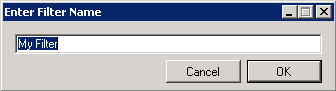
Enter the name of the new filter and click OK.
Loading Filters
Once a filter has been created and saved there are two different places
to load a filter.
Filtering the Offline or Production Tree View
Applying a filter to the Offline or Production Tree is beneficial for
the following reasons:
Allows the operator to limit the number of mailboxes
and sub folders viewed within the DigiScope
console.
Once a filter is applied, Restore
and Export actions will only
be taken against the unfiltered items. For example, executing Export to PST will only Export
the mailboxes and sub folders that have not been filtered.
Loading / Applying filters to an Offline or Production Tree
From the Offline or Production pane, click on the
Filter Selection drop-down
area and select the previously created filter.
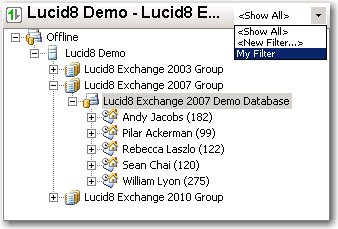
The Filtering Application
dialog displays the progression while the filter is applied to objects
within the selected source.
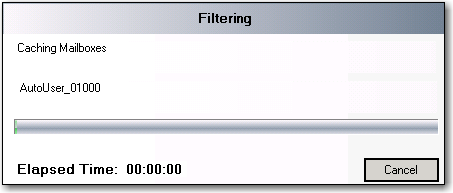
- The time to process the filter will vary depending on
the following factors:
- Selecting an Exchange
Server as the source and applying a filter will cause all storage
groups, databases and mailboxes, folders and sub folders within the
selected Exchange server to have the filter applied.
Selecting a specific
Exchange Storage Group as the source and applying a filter
will cause all databases mailboxes, folders and sub folders within
the selected storage group to have the filter applied.
Selecting a specific
Exchange Database as the source and applying a filter will
cause all mailboxes, folders and sub folders within the selected Exchange
Database to have the filter applied.
Selecting a specific
mailbox as the source and applying a filter will cause the
filter to be applied only to the selected mailbox, folders and sub
folders.
Loading Filters for a Search Action
Access the Advanced
Search dialog.
Click Load
to access previously saved filters.
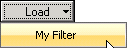
Select the desired filter.
Click OK.
Complete the Search.
Clear Filter
Clears the filter rules currently set.
Deleting Filters
Deletes currently loaded filter.
Continue to Creating Item
Level Filters