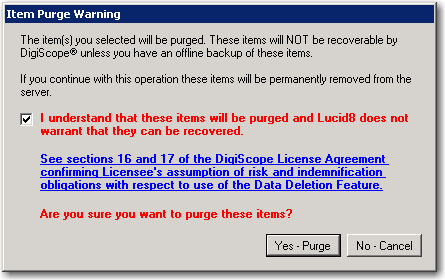After Adding and Connecting to the desired Production source, navigate to the desired items or folder to be purged in that Production source or execute a Search for the items to be purged. Select the items or folder to be purged and right-click on them and select the Purge Item(s) menu option.
NOTE: You may use DigiScope to Delete or Purge folders, however, you may not Delete or Purge native / root level mailbox folders, i.e. Inbox, Sent, Calendars or other native folders.
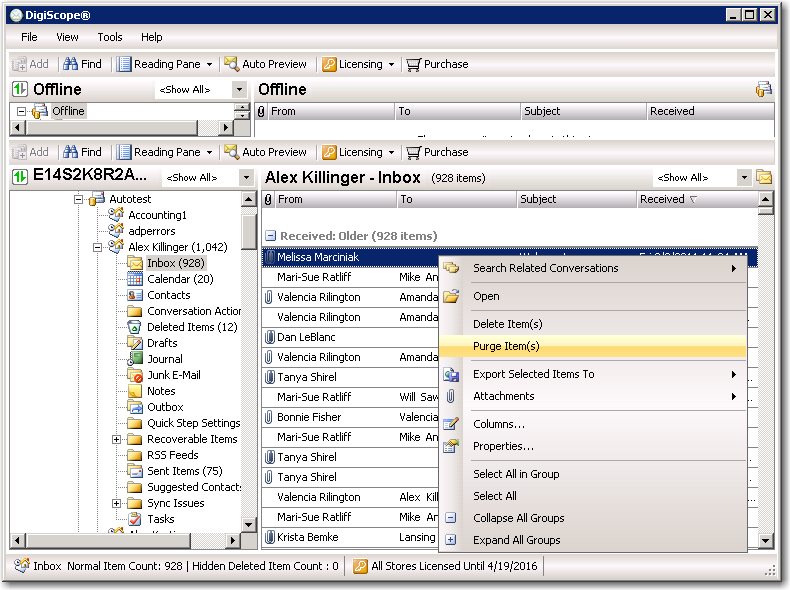
Next, the Item Purge Warning prompt will be displayed. Please read the warning carefully. If you agree to the terms and want to continue with the purge, check the I understand that these items will be purged... box and click the Yes - Purge button and the items will be purged.
NOTE: Clicking the blue text will cause the EULA to open so that you can review sections 16 and 17 of the EULA.