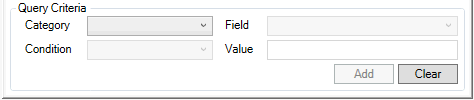
The Advanced tab allows you to create advanced custom queries by;
1. Using the context menu which are the fields under "Query Criteria" at the bottom of the advanced search tab. After making your selection is will populate the area below where it says "Use context menu to choose options..."
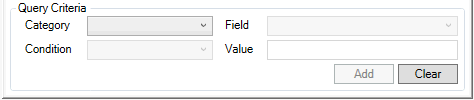
2. or you can manually enter criteria below where it says "Input search query here..."
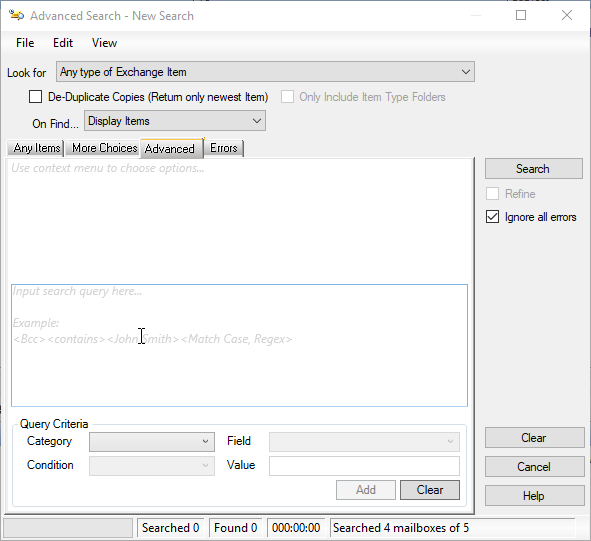
Example Search Goal: Find all emails within the Lucid8 Exchange Demo Database that have NO attachments & with Subject Lines that contain "Fabrikam OR Calegro"
1. Click the "Category" drop-down and select All Mail Fields
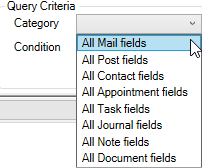
2. Click the "Field" drop-down and select Attachment count
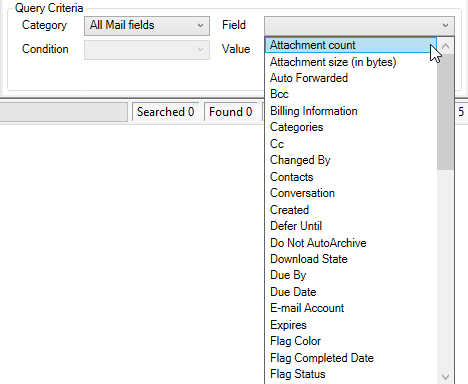
3. Click the "Condition" drop-down and select equals
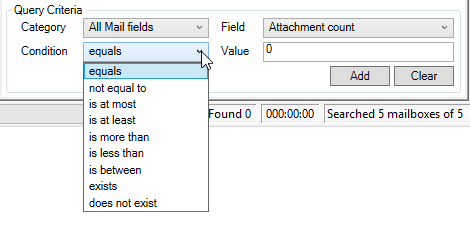
4. Click "Value" and set to 0
5. Click the "Add" button and the Advanced Search dialog should look like the example below.
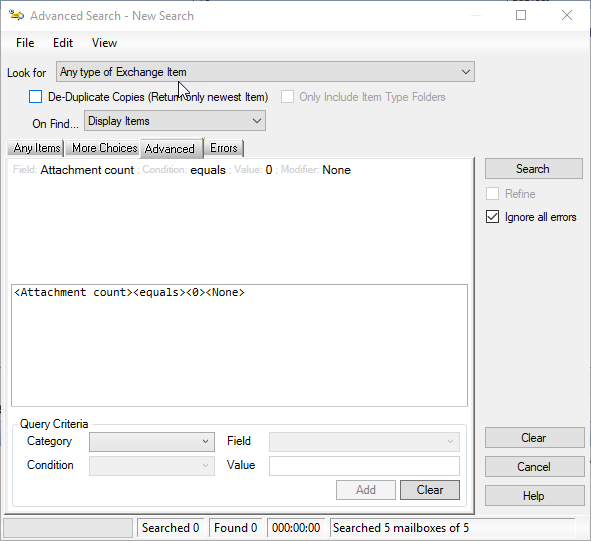
6. Repeat the process with the following parameters
For the "Category" drop down select "All Fields"
For the "Field" drop down select "Subject"
For the "Condition" drop down select "Contains"
For the "Value" field enter "Fabrikam"
Click the Add Button
6. Repeat the process with the following parameters
For the "Category" drop down select "All Fields"
For the "Field" drop down select "Subject"
For the "Condition" drop down select "Contains"
For the "Value" field enter "Calegro"
Click the Add Button and your dialog should now look like the one below
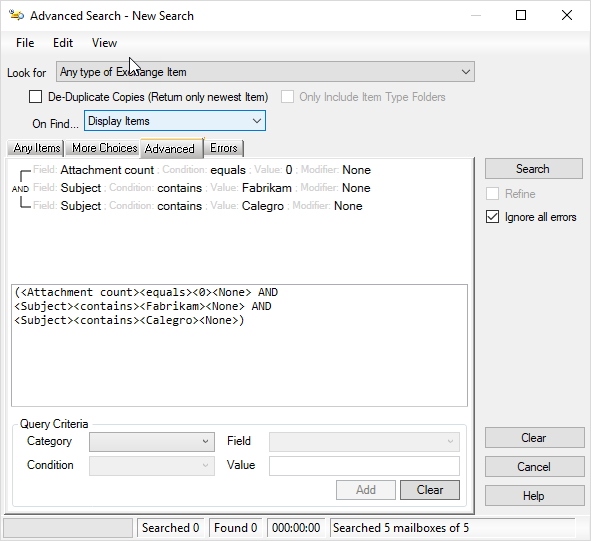
7.Looking at the above you can see the search as its currently presented will find ALL items with NO attachments AND has the work Fabrikam & Calegro within the subject line. This of course does not meet our goal of "Finding all emails within the Lucid8 Exchange Demo Database that have NO attachments & with Subject Lines that contain "Fabrikam OR Calegro"
8. Select the two lines within the "Context Menu Pane" that contain the subject field conditions so that it looks like the image below
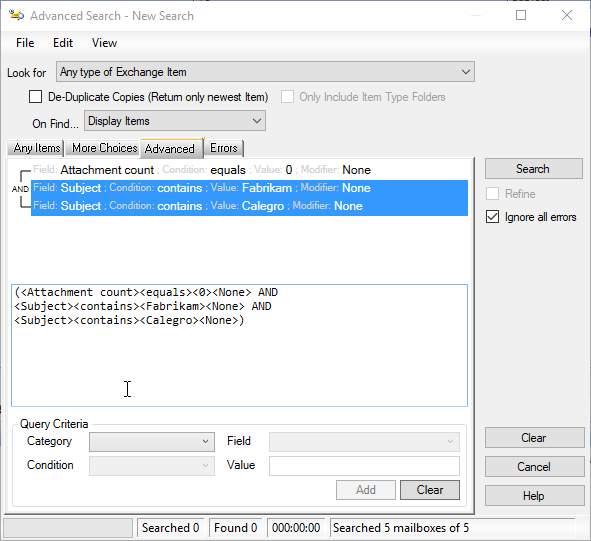
9. Right click on the selected lines and select Group OR as shown below
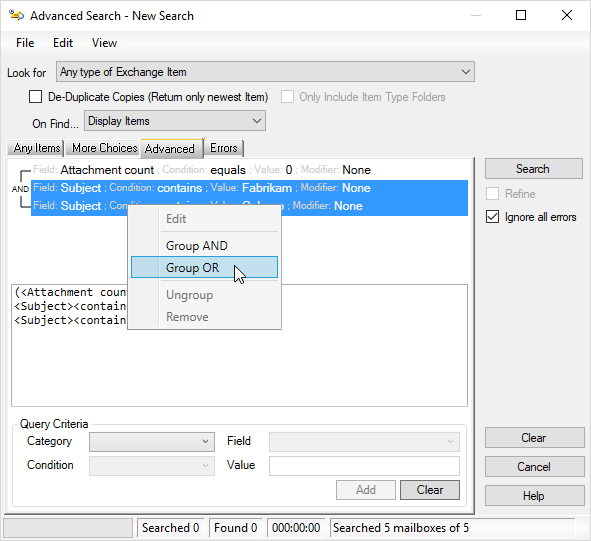
10.The search dialog should now look like the one below
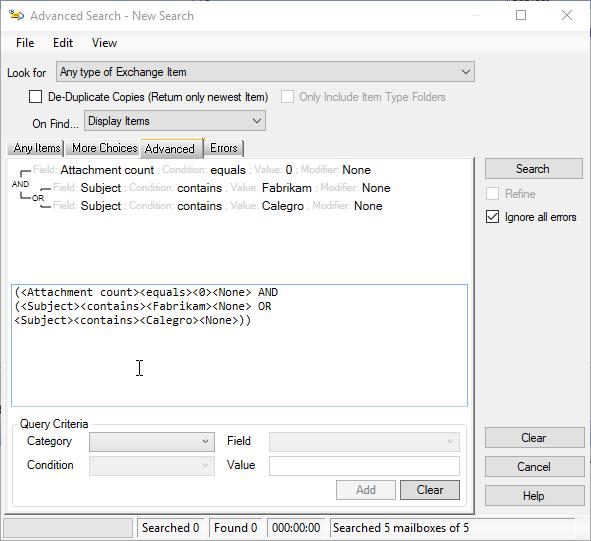
You will also notice that the contents within the Input Search Query pane is updated
You can edit the variables within the Input Search Query pane and when done properly the contents within the Context Menu pane will update. However if the changes are not valid the Input Search Query pane will be outlined in red. Before attempting direct edits we strongly suggest using the context variable options to build queries and then examining the results within the Input Search Query pane
11. Click the "Search" button and the results will appear as shown below
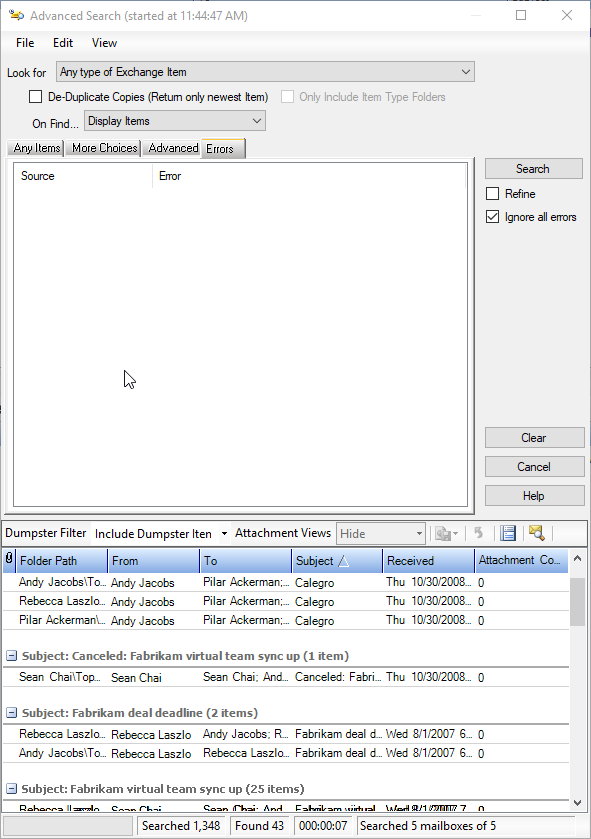
Continue to Example - Search Results