Define the Search, apply the desired filters and test until the Search is perfected.
Click File > Save As, the Enter Search Name dialog appears.
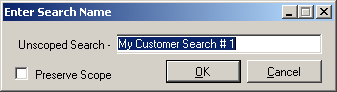
Enter the desired name, click OK and the Search is saved.
After creating a custom search and applying the desired filtering you may Save, Reload, or Manage these searches when needed.
To re-use a Search at a later time take the following actions:
Define the Search, apply the desired filters and test until the Search is perfected.
Click File > Save As, the Enter Search Name dialog appears.
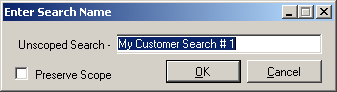
Enter the desired name, click OK and the Search is saved.
To load a previously saved Search:
Click File > Load Search. The Saved Search drop-down appears as shown below.
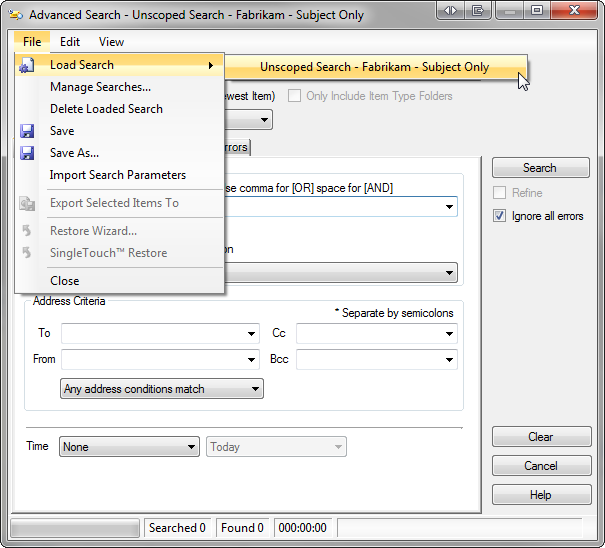
Select the desired saved Search.
The Search criteria is loaded into the Advanced Search dialog.
You may now modify or execute the Search criteria.
NOTE: If you modify a previously saved Search and want to update it, be sure to click File > Save to update the existing Search. If you want to save the Search as a new search click File > Save As....
If you desire to Rename or Delete a previously saved Search take the following actions:
Click File > Manage Searches. The Manage Searches dialog appears as shown below.
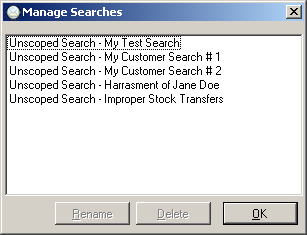
Select Rename to adjust the name of a search or Delete to remove the search from the list.
Continue to Tree and Item Level Filters