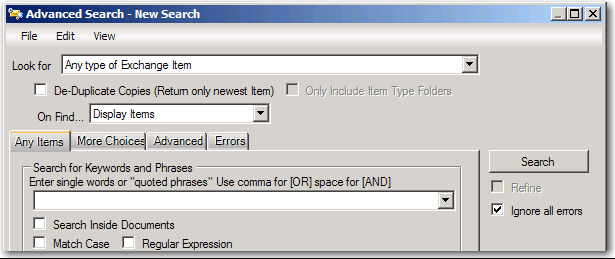
To achieve the best results when using DigiScope, please spend a few minutes learning about Searching for Keywords and Phrases before executing any type of search.
NOTE: If multiple searches of an Exchange Data Source is required you may want to consider implementing Content Indexing HOWEVER, please be aware that Indexing is only supported within the 64 bit version of DigiScope
The Search for Keywords and Phrases field located on the default Messages tab of the Search dialog is where you enter keywords and phrases you want to find within specific fields of messaging items or attachments.
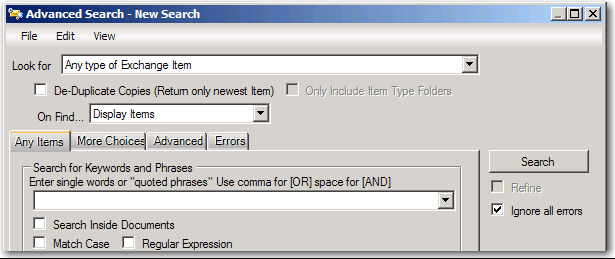
The On-Find function determines what is to happen with result data from a search with the default being to "Display Items" within the search results window. Using the "Display Items" default setting is recommended if you need to review/validate the resulting data manually. However if this is an in-depth search and you are going to take a specific action against the data when its found you are better off to designate that action as part of the search/discovery process. The options very dependent upon the data being searched;
On-Find options for Offline Source Files:
On-Find option for Production Target Files:
When entering keywords and phrases into the Search for Keywords and Phrases field you are creating an item search expression that the search process uses to evaluate data within the designated fields of items (and attachments if desired). You can create a simple expression which consists of one word or phrase, or a more complex expression that requires all words and phrases to be found, or a set of simple and complex expressions.
DigiScope does this by treating commas and spaces as place holders for the Boolean words AND & OR.
AND means all must be true.
OR means any can be true.
If we entered a test similar to [ Jim Smith, James Smith, "Mr. Smith" ] DigiScope creates a Boolean test expression that you can see by hovering over the expression field as shown below.
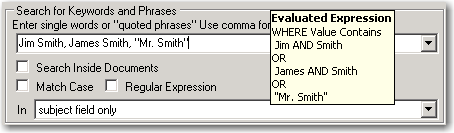
In the above example you can see that the commas break the expression into three separate tests, each of which are on their own line. If a test on ANY line matches an item then the item matches, i.e.
Jim Smith
OR
James Smith
OR
"Mr. Smith"
Before applying these tests DigiScope looks at the test on each line and determines if there are any spaces which represent AND operators. If it finds them, it breaks the test into AND conditions. AND conditions mean that each word or phrase on that line must be present in the item for that test to be true. If it only finds a single word or quoted phrase then the test is "simple".
Jim AND Smith
OR
James AND Smith
OR
"Mr. Smith"
We can see that we are now dealing with three tests, two AND tests where all the conditions must be met, and one simple test where a single condition must be met. Since DigiScope has more than one test created by OR conditions, it selects the first test and resolves it. If the test passes, none of the other tests are run. However, if it fails, then it moves on to the next test.
In general if any test on a line passes, testing stops and the item matches. If all tests fail, then the item does not match.
NOTE: DigiScope optimizes the order of the tests so that the fastest test occurs first so that search time is reduced.
To form a complex search expression keep these rules in mind:
A comma between words or phrases creates a sub-test. These sub-tests are considered to be OR tests so that if any sub-test passes, the item matches.
A space between words or phrases creates an AND condition within a sub-test. All words connected with AND conditions must pass for the sub-test to pass.
Put quotation marks ("") around word phrases so that the words appear in the order specified.
Continue to Example -Item Search Expressions