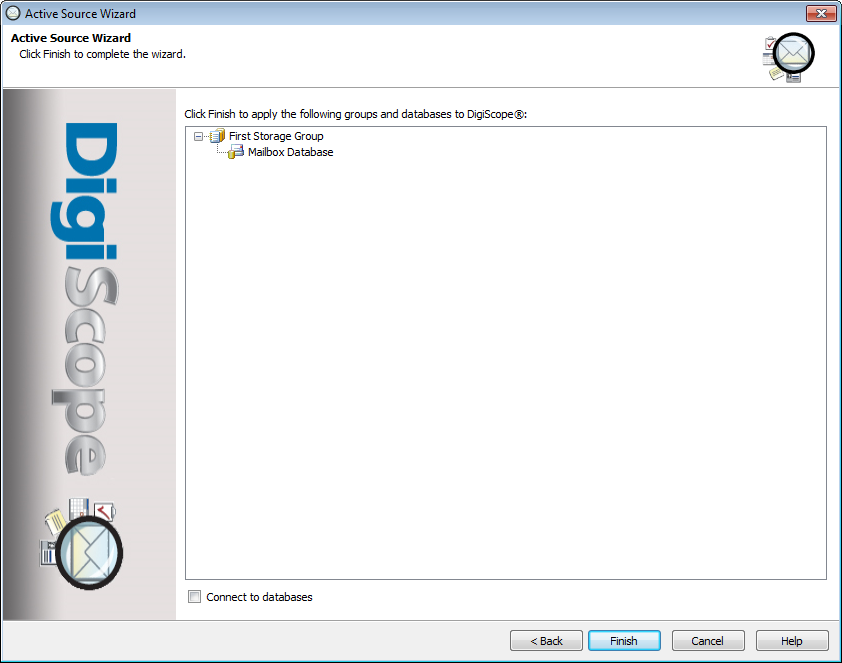Select the On-Premises
Exchange Database(s) option.
You will see a warning about setting up the DSAdmin{ExchangeVersion}
service account. If you have already set up the DSAdmin{ExchangeVersion}
service account, confirm this by checking the YES,
I have set up DSAdmin box before continuing.
NOTE: If you do not want to be required to confirm that you have set up the DSAdmin{ExchangeVersion} service account in the future, check the Don't require confirmation box.
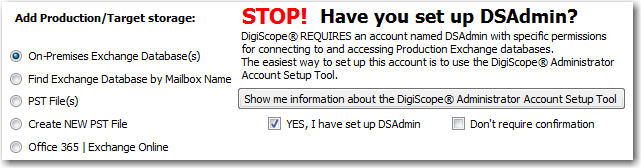
Click the Next > button
to continue.
Next,
the database selection page is displayed. Enter the name of
the Exchange server or CAS you wish to connect to and the name of
the domain that the server belongs to. Then, click the Connect button to load the databases
belonging to that server. Check the databases you would like
to add to the Production tree,
then click the Next > button
to continue.
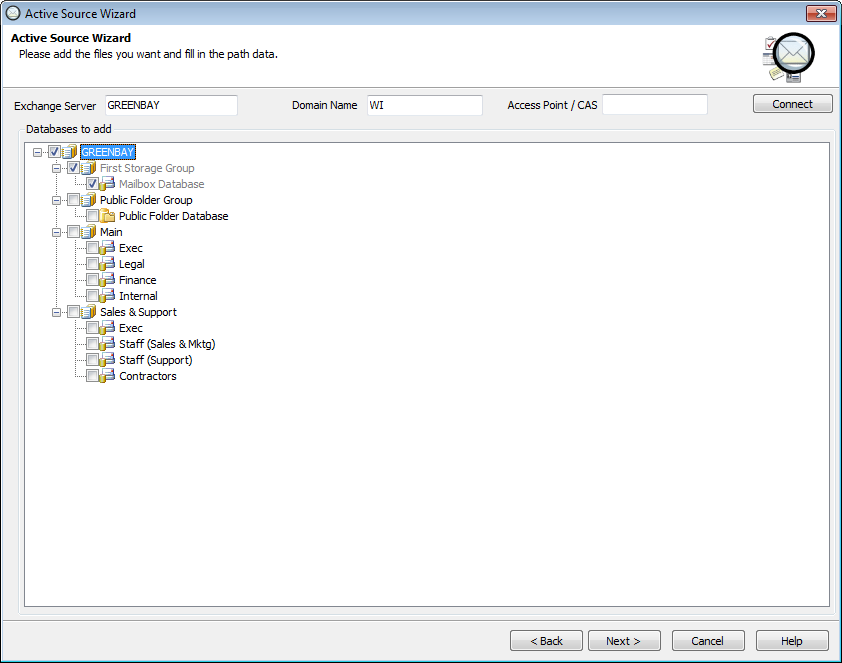
You have reached the end of the Active Source Wizard. You should see the Exchange databases that will be added to the Production tree listed. If you wish to connect to the production databases when the wizard ends, check the Connect to databases box. Click the Finish button to end the wizard.
If the Missing Outlook DLLs page is displayed, click here for more information.