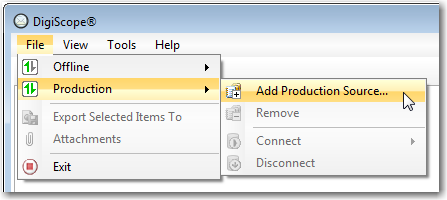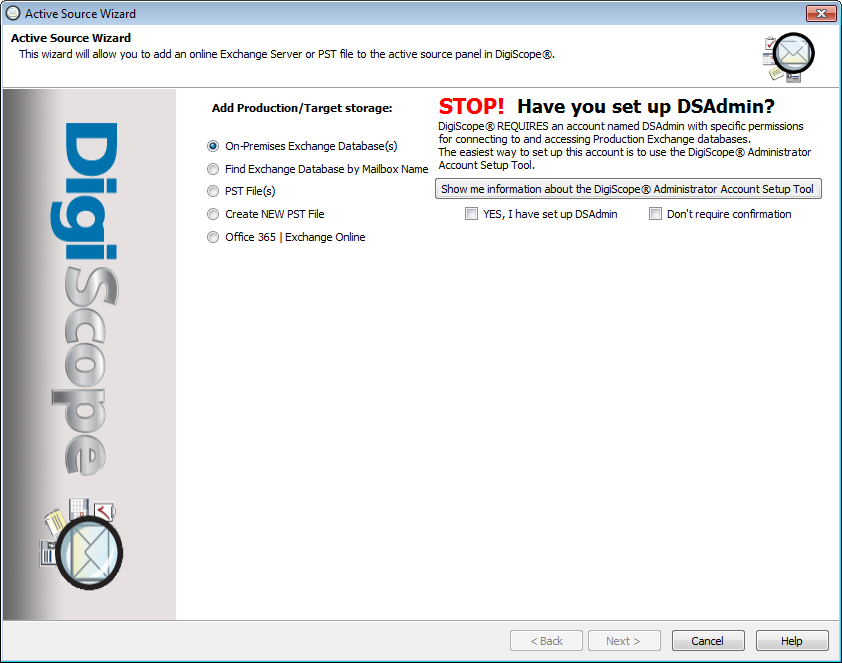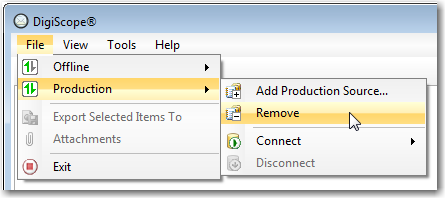Adding and Removing a Production Source
The following section describes how to add files to the Production
Tree so that data can be searched and exported.
WARNING:
Running Outlook and DigiScope simultaneously may cause connectivity issues.
To add groups to the Production Tree
Click File > Production
> Add Production Source... or click the Add icon on the
DigiScope console tool bar located in the Production pane.
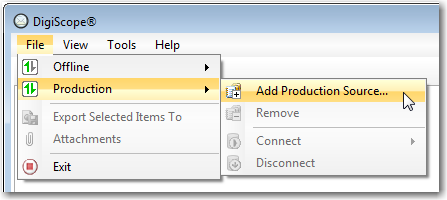
Next,
the Active Source Wizard dialog
is displayed. Select the option the corresponds to the type
of production source you would like to add and click the Next
> button to continue.
The wizard will run differently, depending upon which option you
choose:
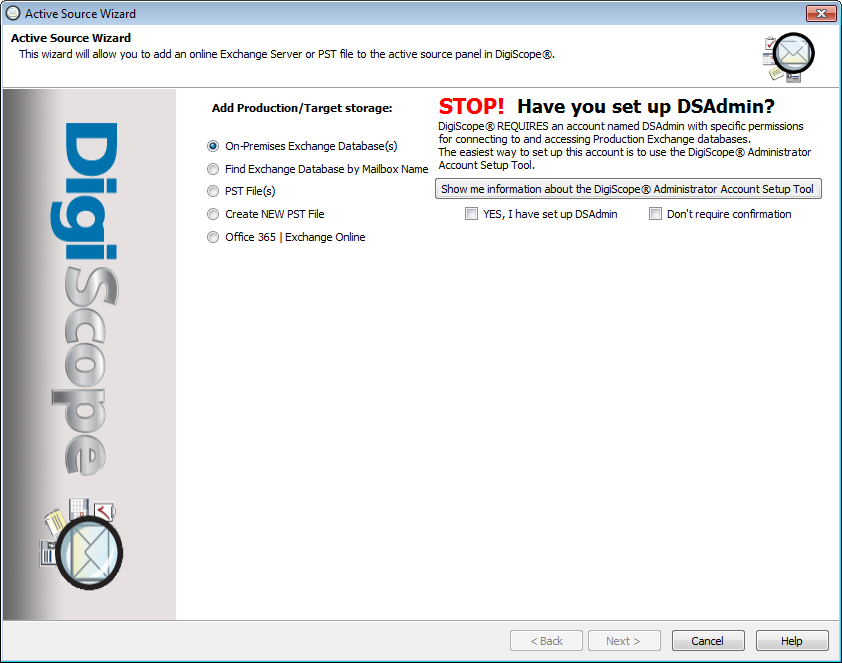
After configuring the Production sources, the Production Panel will appear similar
to the following:

To remove groups from
the Production Tree
Select the desired source you want to remove. Selecting
the Production node selects
the entire tree.
Click File > Production
> Remove.
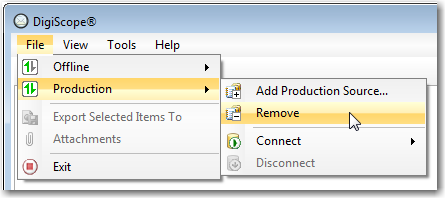
The selected Production source should now be removed
from the Production Tree.
After successfully adding a Production Source, continue to Connecting
to or Disconnecting from Mailboxes or Production Sources