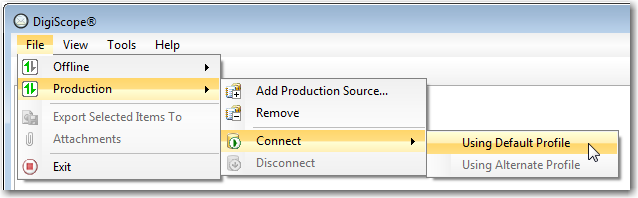
WARNING: Running Outlook and DigiScope simultaneously may cause connectivity issues.
In order to connect to a production source, DigiScope requires that you create a profile for an authenticated user that has been granted Rights Required for Online Database & Mailbox Access.
When connecting to an Exchange 2013/2016/2019 server if you have blocked the use of RPC/HTTP you must unblock RPC/HTTP for the DSAdmin{ExchangeVersion} user. For the example below simply change the {ExchangeVersion} variable to match the version of Exchange your connecting to, i.e. DSAdmin2013 or DSAdmin2016 or DSAdmin2019
Set-CASMailbox -Identity “DSAdmin{ExchangeVersion}” -MAPIBlockOutlookRpcHttp $False
NOTE: You may have to use the Fully Qualified Domain Name (FQDN) of the Exchange server, rather than just the NETBIOS name, to get the profile to create and the machine to connect properly
There are two options when you decide to connect to a production Source:
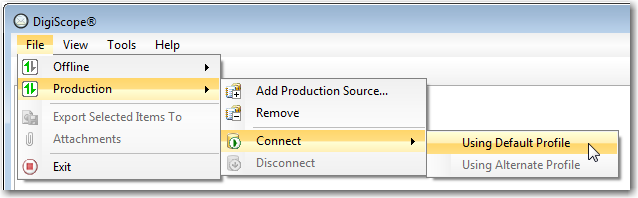
Using Default Profile - This option is usually listed as "Using {User Name} {Domain} ({Profile Type})". If you have not created a profile to connect to the target production source, or a production source on the same Exchange server, this option will automatically create a profile for the user account that DigiScope is currently running under. If you have previously created a profile for the production source, this option will connect using that profile.
Using Alternate Profile
- This option will take you to the DigiScope
- Profile Configuration dialog. This dialog allows you to select
a previously created profile to use to connect to the production source,
or search for another user to create a profile for.
Click an area of the image below for
more information about that feature:
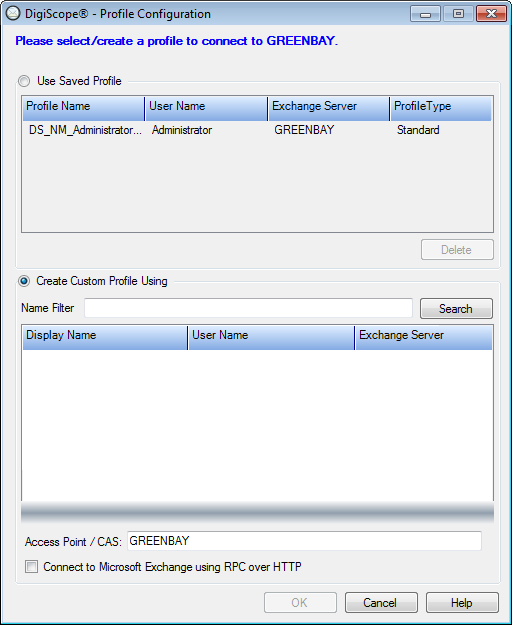
After creating a new profile for use with DigiScope, you will have two
options:

You can create a standard profile for the user account that DigiScope is currently running under by selecting the Standard menu option under the Using Default Profile menu. This menu is only available if you haven't previously connected to the production source or another production source on the same Exchange server.
Using the Using Alternate Profile option, you can create a standard profile by making sure the Connect to Microsoft Exchange using RPC over HTTP option is NOT checked in the DigiScope - Profile Configuration dialog.
NOTE: Creating a standard profile is not an option when connecting to an Exchange 2013, 2016 or 2019 production source.
You can create an RPC over HTTP profile for the user account that DigiScope is currently running under by selecting the RPC over HTTP menu option under the Using Default Profile menu. This menu is only available if you have not previously connected to the production source or another production source on the same Exchange server.
Using the Using Alternate Profile option, you can create an RPC over HTTP profile by making sure the Connect to Microsoft Exchange using RPC over HTTP option IS checked in the DigiScope - Profile Configuration dialog.
NOTE: Creating an RPC over HTTP profile is the only option when connecting to an Exchange 2013, 2016 or 2019 production source.
Once you select to create an RPC over HTTP profile, you will see the
Microsoft Exchange Proxy Settings
dialog.
Click an area of the image below for more
information about that feature:
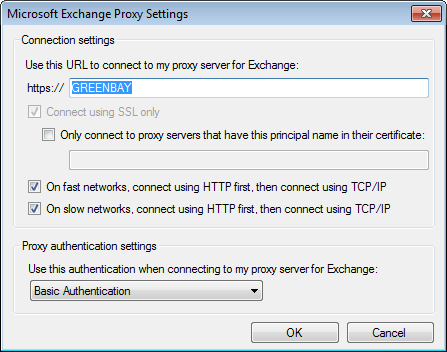
Continue to Connecting to your Office 365 | Exchange Online Environment