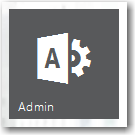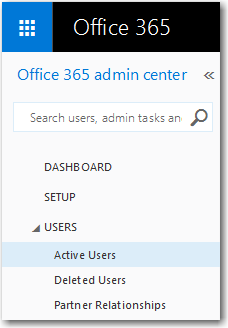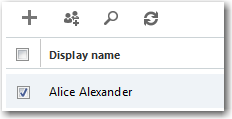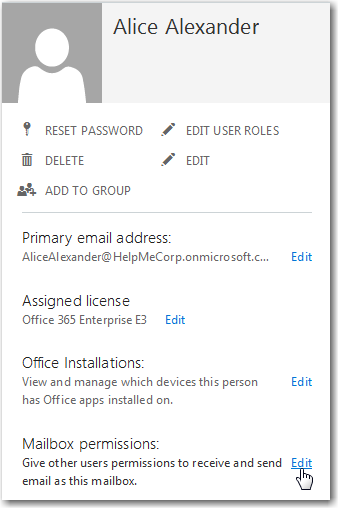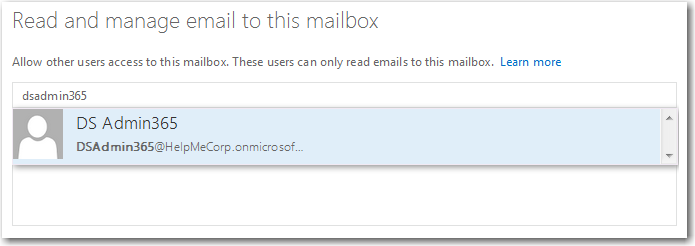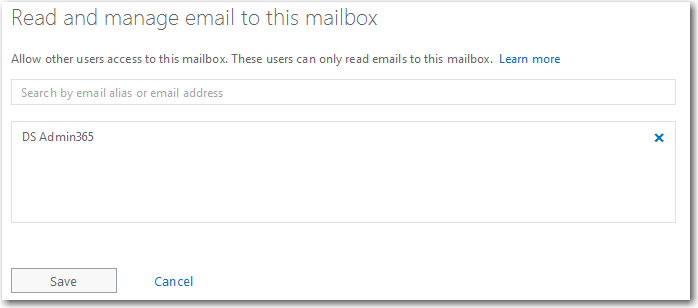Manually Granting Permissions to Office 365 | Exchange Online Mailboxes via Office 365 Admin Center
When connecting to Office 365 | Exchange Online with DigiScope the DigiScope Operator Profile (DSAdmin365) account must have full access to all mailboxes in the organization that you want to access with DigiScope. If you would prefer to grant access only to specific vs all mailboxes, follow the steps below.
NOTE: If in the future you add more mailboxes to your Office 365 environment you will need to repeat this process so that the DSAdmin365@yourdomain.com is granted rights to the new mailboxes
NOTE: If you have a large number of mailboxes within your Office 365 environment it is recommended that you utilize Granting Permissions via PowerShell to All Office 365 | Exchange Online Mailboxes
-
In your web browser, go to https://login.microsoftonline.com/ and log in with the Global Admin account that you will be using in DigiScope.
-
Go to the Admin section.
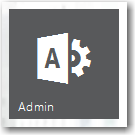
-
In the Office 365 menu, select USERS > Active Users.
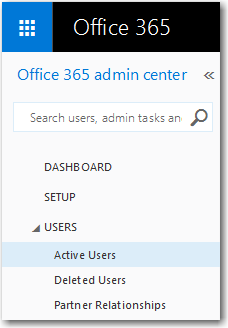
-
Select the user whose mailbox you want to make visible to DigiScope.
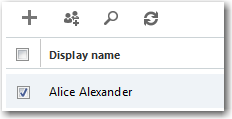
-
On the right, where it shows a summary of the account, click on the Edit link for Mailbox permissions.
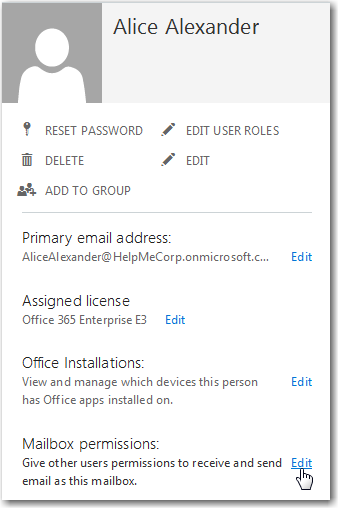
The Mailbox permissions screen for the selected account will be displayed.
-
Under Read and manage email to this mailbox, type the name of the administrative account you will be using in DigiScope, and then click on the button for that account when the name is resolved.
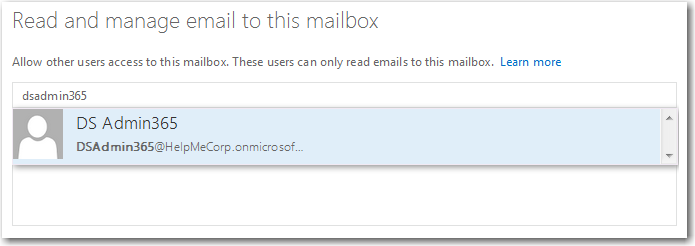
The administrative account should now be listed as an account with "Read and manage" rights to this mailbox.
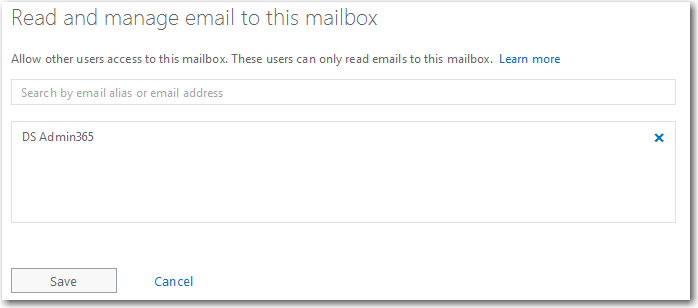
-
Click Save.
-
Repeat these steps for each mailbox account that you wish DigiScope to be able to access.
NOTE: If in the future you add more mailboxes to your Office 365 environment you will need to repeat this process so that the DSAdmin365@yourdomain.com is granted rights to the new mailboxes
Return to Method 3: Manually Granting Access Permissions to Specific vs All Office 365 Mailboxes