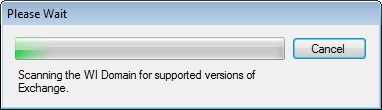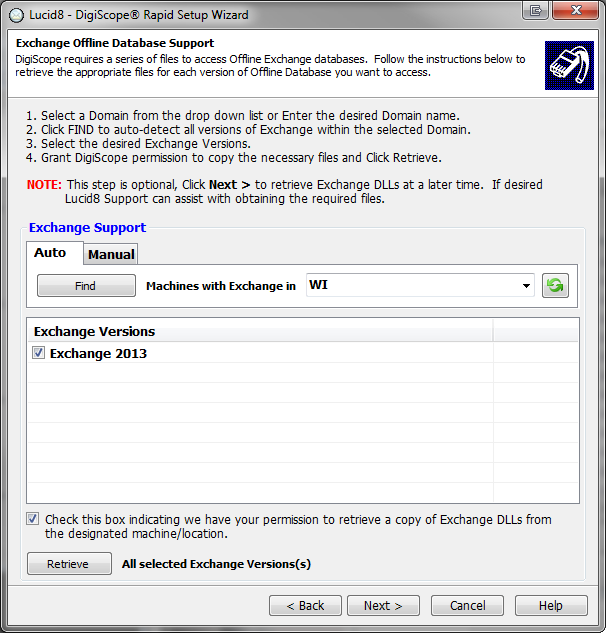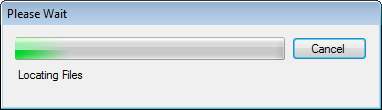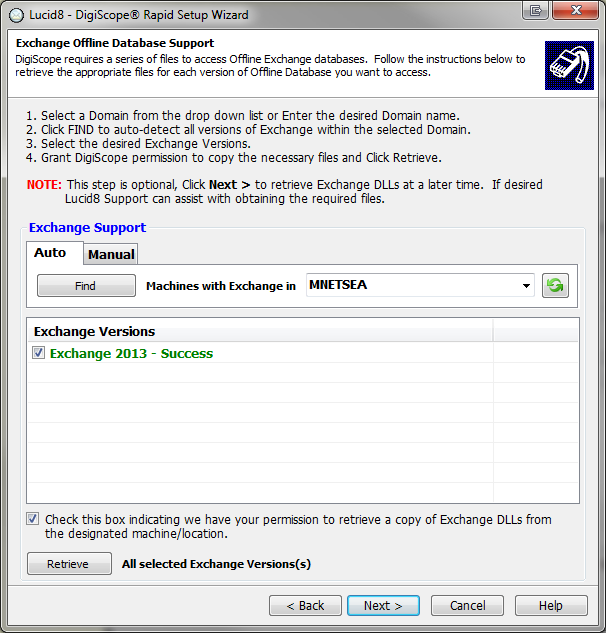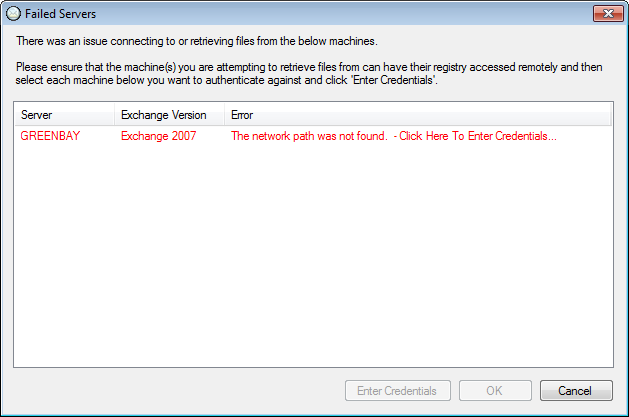Retrieving Exchange Support DLLs
To open offline Exchange database (EDB) files, DigiScope requires DLLs
from a Microsoft Exchange server that matches the version of the database.
The Exchange Offline Database Support page of the Rapid Setup Wizard
will help you locate and retrieve these DLLs from your environment.
NOTE: If
you cannot easily retrieve the required Offline Exchange Database DLLs
at this time, Click Next to skip this step since you can retrieve the
DLLs at a later time. If your having trouble locating the required files
contact Lucid8 Support for assistance with locating the required DLL's
and configuring DigiScope.
NOTE: To open 64-bit
Offline Exchange 2007, 2010, 2013, 2016 or 2019 databases, you must install
DigiScope on a 64-bit operating system.
Select the method by which you want to scan for the
required Microsoft Exchange DLLs. There are two available methods:
Auto

This will scan the target domain for any Exchange server that could
provide the needed files.
Manual

This will search for the needed files only on the named Exchange
server.
After ensuring that your preferred scan option is
set with the correct domain or machine name, click the Find
button.
A scanning progress dialog will be displayed.
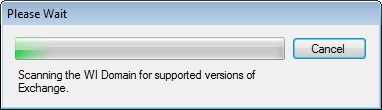
If any versions of Microsoft Exchange are found during
the scan, they should now be listed. Select the version(s) of
Exchange that you want and check the box that gives the Rapid Setup
Wizard permission to retrieve copies of the required Microsoft Exchange
DLLs. This will enable the Retrieve
button.
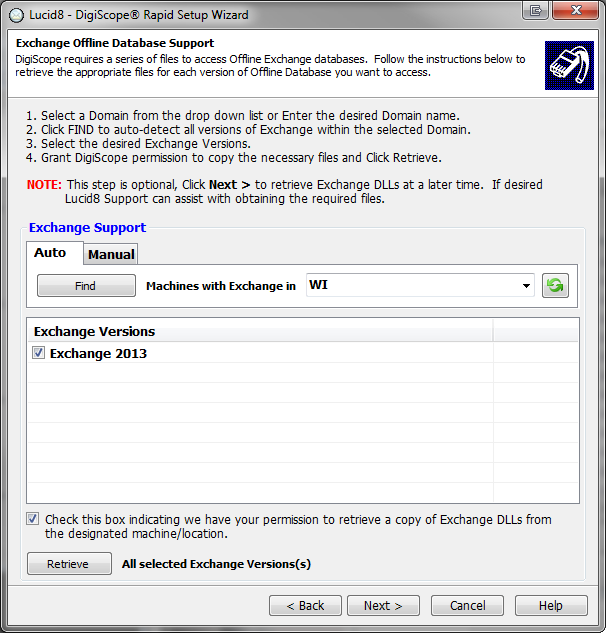
NOTE:
If you cannot easily retrieve the required Offline Exchange Database DLLs
at this time, Click Next to skip this step since you can retrieve the
DLLs at a later time. If your having trouble locating the required files
contact Lucid8 Support for assistance with locating the required DLL's
and configuring DigiScope.
Once the Retrieve
button is enabled, click it to start the retrieval of the needed Microsoft
Exchange DLLs.
A progress dialog will be displayed.
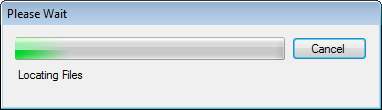
If retrieval of the Microsoft Exchange DLLs for the
selected version is successful, it will be highlighted in green with the word Success next to it.
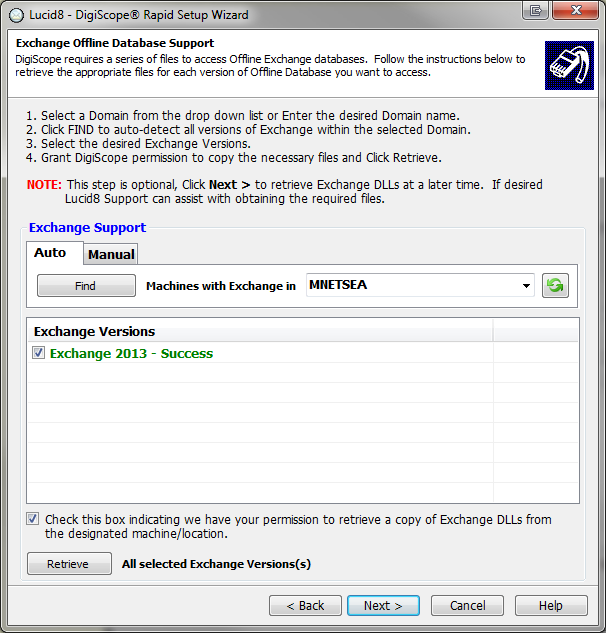
If the retrieval of the DLLs for one of the selected versions of Microsoft
Exchange fails, a dialog will list the failed retrieval attempt(s)
and give you a chance to try again using an alternate account.
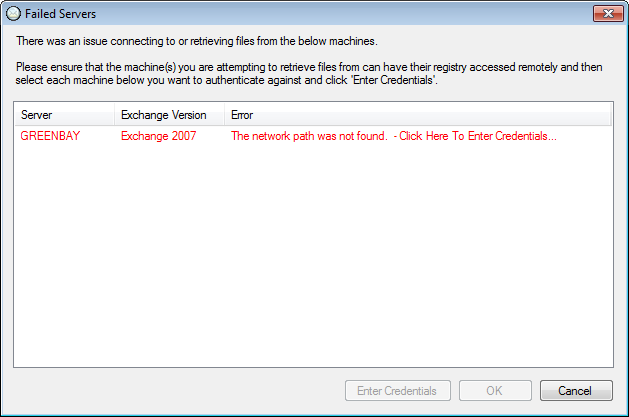
Once you are finished with this page, click the Next> button to proceed to the
next step.
Continue to...