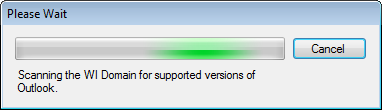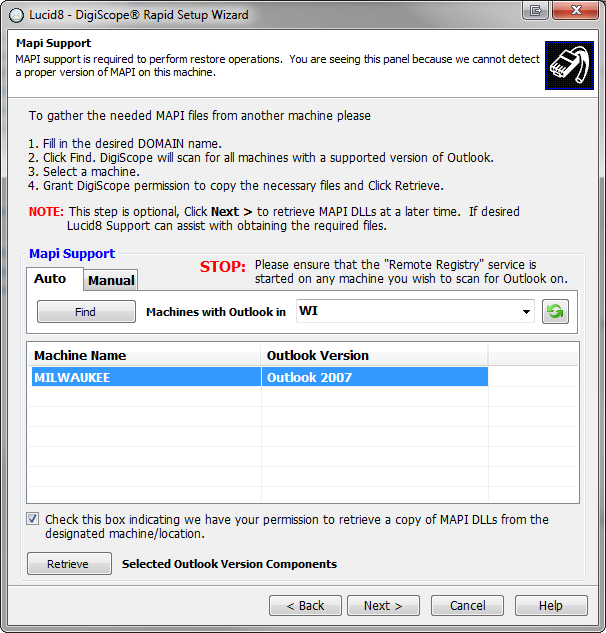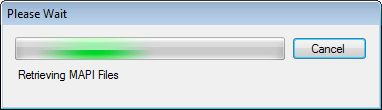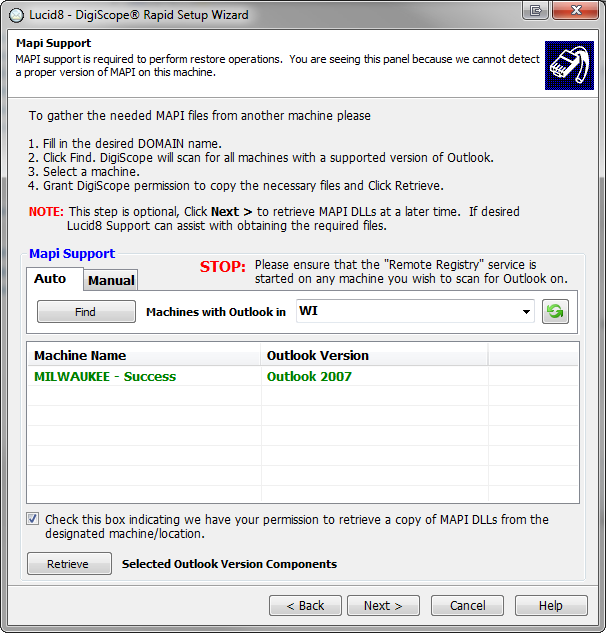Retrieving MAPI Support DLLs
To communicate with offline Exchange database (EDB) files and online
production Exchange servers, DigiScope requires native Microsoft Messaging
Application Program Interface (MAPI) DLLs. The MAPI Support page
of the Rapid Setup Wizard will help you locate and retrieve these DLLs
from your environment.
NOTE: If a 32-bit
version of Microsoft Outlook is installed on this machine, this page will
be skipped. DigiScope does not currently support any 64-bit version
of Microsoft Outlook, however if a 64 bit version is detected DigiScope
will allow you to override the installed version by doing a one time DLL
retrieval from a supported 32-bit version of Outlook installed on another
machine
NOTE: If
you cannot easily retrieve the required MAPI Support DLLs at this time,
Click Next to skip this step since you can retrieve the DLLs at a later
time. If your having trouble locating the required files contact Lucid8
Support for assistance with locating the required DLL's and configuring
DigiScope.
-
Select the method by which you want to scan for the
required Microsoft Outlook MAPI DLLs. There are two available
methods:
Auto

This will scan the indicated domain for any machine that has Outlook
installed.
Manual

This will query the indicated machine for an installation of Outlook.
After ensuring that your preferred scan option is
set with the correct domain or machine name, click the Find
button.
A scanning progress dialog will be displayed.
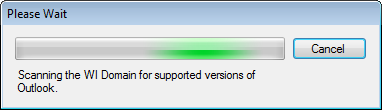
If any versions of Microsoft Outlook are found during
the scan, they should now be listed. Select the version of Outlook
that you want and check the box that gives the Rapid Setup Wizard
permission to retrieve copies of the needed Microsoft Outlook DLLs.
This will enable the Retrieve
button.
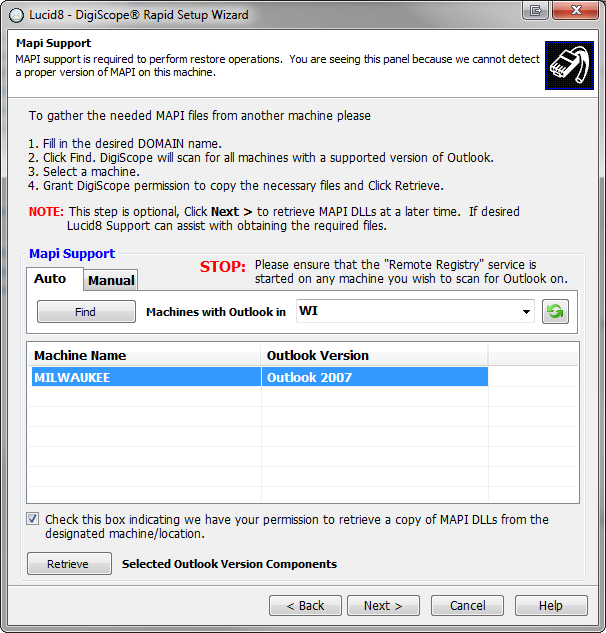
NOTE:
If you cannot easily retrieve the required MAPI Support DLLs at this time,
Click Next to skip this step since you can retrieve the DLLs at a later
time. If your having trouble locating the required files contact Lucid8
Support for assistance with locating the required DLL's and configuring
DigiScope.
Once the Retrieve
button is enabled, click it to start the retrieval of the needed Microsoft
Outlook DLLs.
A progress dialog will be displayed.
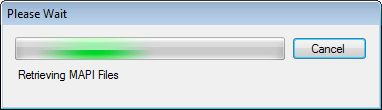
If retrieval of the Microsoft Outlook MAPI DLLs for
the selected version is successful, it will be highlighted in green with the word
Success next to it.
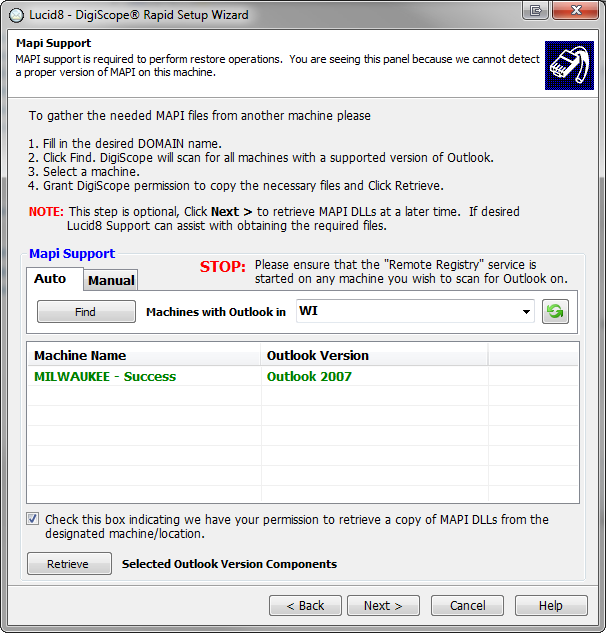
Once you are finished with this page, click the Next> button to proceed to the
next step.
Continue to Populating
the Production Pane with Exchange Servers