From the Add/Del Operator pull-down menu, select Add Operator.
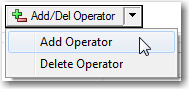
The GOexchange® Add Operator dialog appears. Select a qualified user and enter the Exchange e-mail address and SMTP e-mail address for that user.
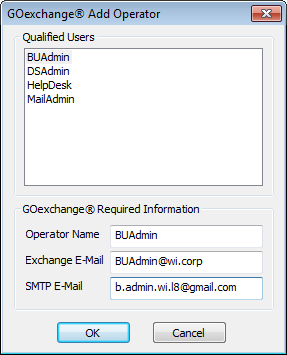
You may configure an Operator using either the Configuration Wizard which is displayed during the GOexchange installation, or you may use the Configuration Properties dialog, post-installation.
From the Add/Del Operator pull-down menu, select Add Operator.
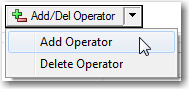
The GOexchange® Add Operator dialog appears. Select a qualified user and enter the Exchange e-mail address and SMTP e-mail address for that user.
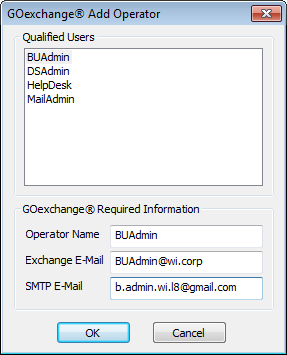
NOTE: If you do not see a known Windows user listed in the Add Operator dialog, they are either already set up as an operator or they are not a member of any of the groups specified in "Required Rights to Operate GOexchange".
Click OK. The user is now an Operator.
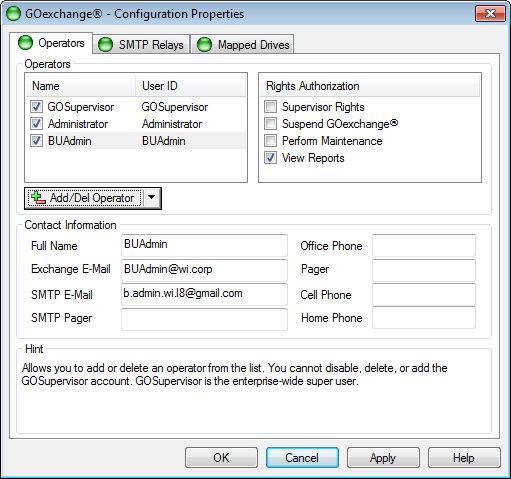
If you wish, you may enter additional information, such as their Office Phone, Pager, Cell, etc.
NOTE: By default a new operator is only given the "View Reports" right. If this Operator is going to run GOexchange jobs, suspend GOexchange, or add/delete other Operators, ensure that you grant the appropriate rights. Please see Operator Rights.
See Also:
Back to: Operators