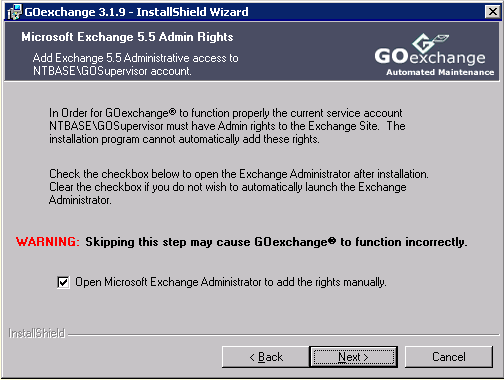
If you are installing GOexchange on a Microsoft Exchange 5.5 Server, the Microsoft Exchange 5.5 Admin Rights dialog will appear during the GOexchange Server Configuration During Installation process.
NOTE: You will not be prompted to add Exchange Administration rights during a command line installation. Therefore, be sure to follow the steps below either before or after GOexchange installation. If you fail to supply the GOSupervisor the appropriate rights, GOexchange's maintenance jobs will fail.
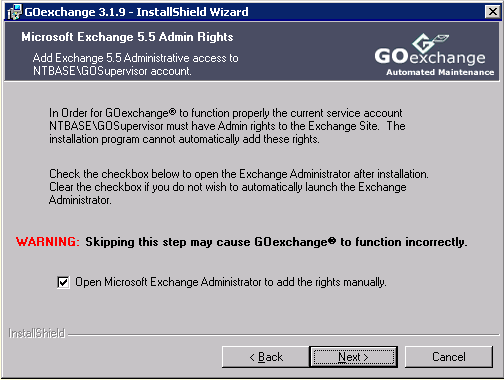
Click Next. The installation program will launch the Microsoft Exchange Administrator as shown below.
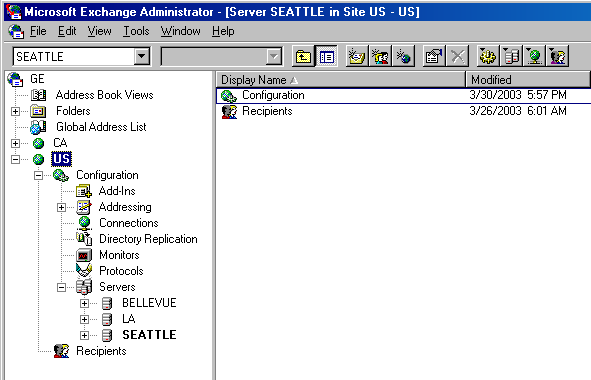
Select the appropriate Site name that contains the server that GOexchange is being installed on. (In the above example "SEATTLE" is the server GOexchange is being installed on and it is in the "US" Site)
Press Alt+Enter. (Hold down the "Alt" key, while pressing the "Enter" key.)
The "Site Properties" dialog will appear. Select the Permissions tab.
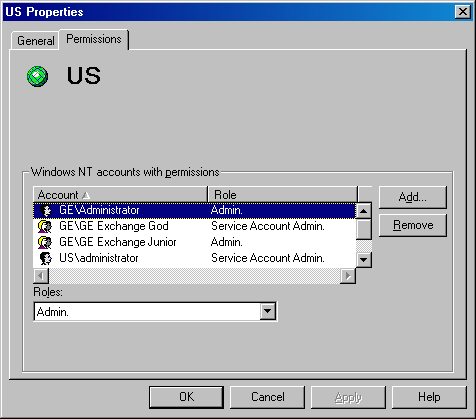
Click the Add button and the Add Users and Groups dialog will appear.
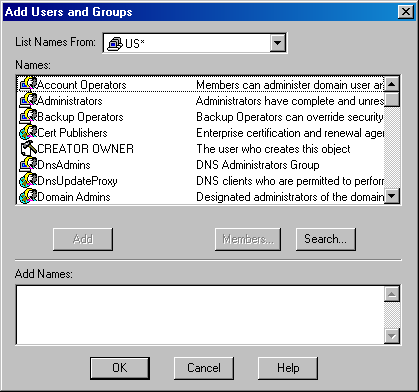
Browse the Names list and select the "GOSupervisor" account.
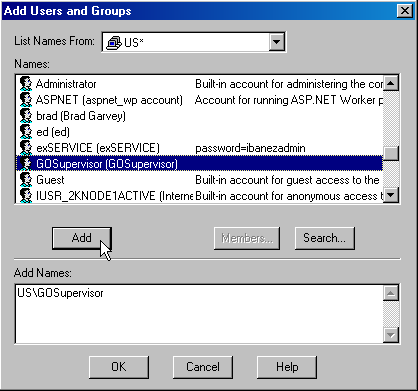
Click Add, and then click OK.
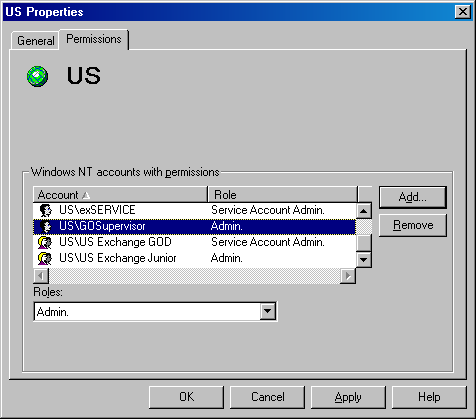
The "Site Properties" dialog re-appears.
Close the Exchange Administrator and continue with the GOexchange Server Configuration
Back to: GOexchange Server Agents