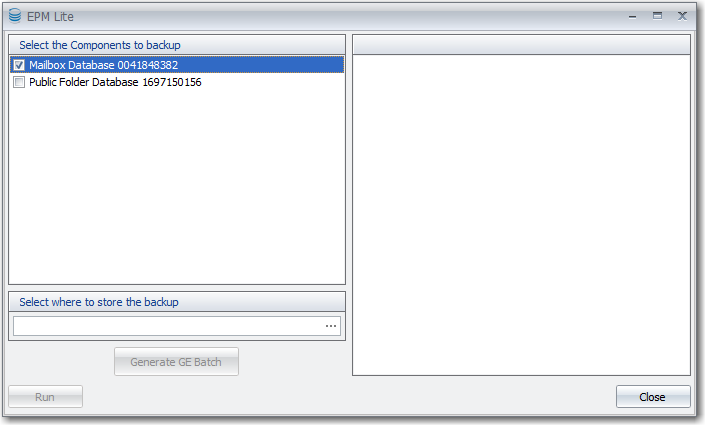
Using Exchange Protection Manager (EPM) Lite allows GOexchange users to create a backup of their databases prior to GOexchange maintenance being run. Refer to the following sections to learn what system requirements are needed to run EPM Lite and how to utilize it to get the most protection out of your GOexchange software.
In order to use EPM Lite, first it must reside on the Exchange server you wish to back up. That server should have the following minimum requirements:
Windows Operating System:
Windows Server 2003
Windows Server 2008
Windows Server 2008 R2
Operational Exchange Server:
Exchange 2003 SP1+
Exchange 2007 SP1+
Exchange 2010
Installation of .NET 3.5 SP1 or above
WARNING: Installation of the .NET Framework stops the IIS Admin Service which will affect Exchange services. Therefore, if you need to install this update, please plan accordingly to avoid unplanned downtime.
Follow the instructions below to configure EPM Lite;
Navigate to the EPM Lite folder which can be found here: ..<Installation Path>\Agents\EPM Lite
For example, if you installed GOexchange in the default directory on a 32-bit machine, the path would be C:\Program Files\Lucid8\GOexchange\Agents\EPM Lite.
Double click EPM Lite.exe to launch.
Select the Store(s)/Storage Group(s) you wish to include in the backup.
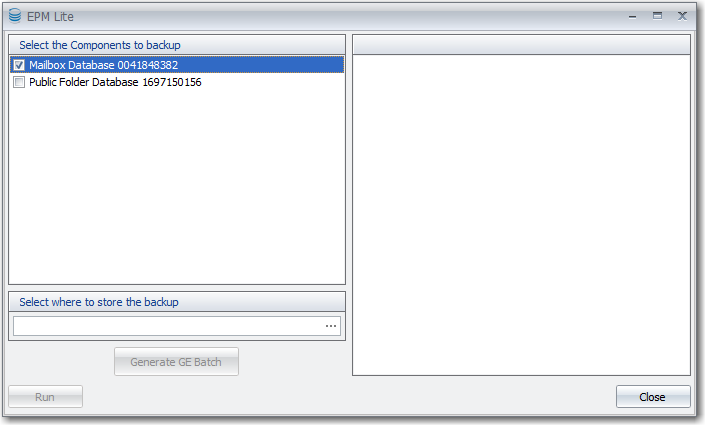
NOTE: For Exchange 2007 and below, you will have to back up the entire storage group.
Click on the  button to select where to store the backup.
button to select where to store the backup.
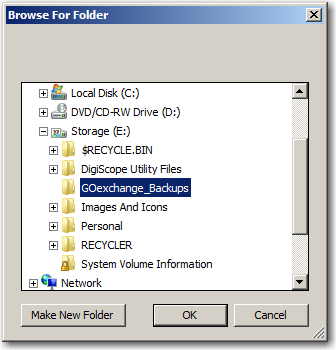
Now click Generate GE Batch and select where to save the batch file.
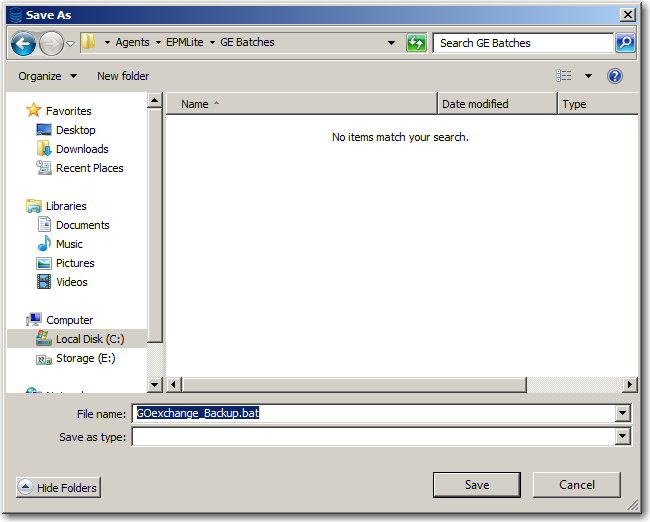
The batch file having been created, click Close.
Now that you have created the batch file, we have to attach it to the applicable maintenance jobs.
Open the GOexchange Client Console and edit the desired GOexchange maintenance job.
On the Custom Processes page, click the  under Pre-Maintenance Custom Process.
under Pre-Maintenance Custom Process.
Navigate out to where you saved the batch file, select it, and click OK.
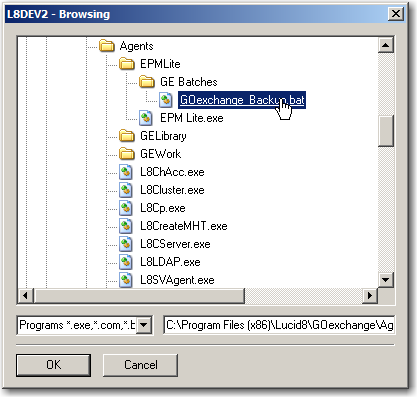
Adjust the Timeout for the initial run according to the size guidelines below:
Small Store(s)/Storage Group(s) (Less than 10 GB): 1 - 2 hours
Midsized Store(s)/Storage Group(s) (10 GB to 100 GB): 2 - 6 hours
Large Store(s)/Storage Group(s) (over 100 GB): 6 - 18 hours
NOTE: The Timeout is the amount of time that GOexchange will give the operation to finish before it continues its maintenance job.
If the operation finishes before the Timeout has concluded, the maintenance job will continue immediately, provided the Process Completion option is checked.
It is possible to run the Custom Process without a Timeout; however, this is not recommended.
NOTE: Different system and configurations can make some machines take longer than others. We recommend you start with the guidelines provided and adjust from there based on actual times it takes to run the job.
Apply the changes and click OK. The EPM Lite Pre-Maintenance job is ready to run.
If the EPM Lite backup job fails, you can review the EPM Lite job logs to see why. They are saved in the EPM Lite directory. If you installed GOexchange to its default destination on a 32-bit machine, this would be C:\Program Files\Lucid8\GOexchange\Agents\EPM Lite.
Problem: The EPM Lite backup job failed with the error Microsoft Exchange Writer is not available.
Solution: To resolve this problem, follow these steps;
Open the Registry Editor.
Click Start, then Run, enter Regedit and hit Enter.
Delete the following registry key: HKEY_LOCAL_MACHINE\SOFTWARE\Microsoft\EventSystem\{26c409cc-ae86-11d1-b616-00805fc79216}\Subscriptions.
Close the Registry Editor.
Enter the Services Manager.
Click Start, then Run, enter Services.msc and hit Enter.
Right-click and Restart the following services one at a time:
COM+ Event System
COM+ System Application
Microsoft Software Shadow Copy Provider
Volume Shadow Copy
Close the Services Manager.
Open a Command Prompt.
Click Start, then Run, enter Cmd and hit Enter.
Type vssadmin list writers and then press Enter.
If the Microsoft Exchange Writer is present;
If there is no error present for the Microsoft Exchange Writer, then the problem is unknown and will require a different solution.
If there are errors present, continue to step 9.
If the Microsoft Exchange Writer is NOT present;
Refer to the this Microsoft KB Article regarding turning on Exchange Writer especially if you are using Small Business Server (SBS) 2003.
If the VSS Writers are not listed, enter the following commands one at a time:
cd /d %windir%\system32
net stop vss
net stop swprv
regsvr32 ole32.dll
regsvr32 oleaut32.dll
regsvr32 /i eventcls.dll
regsvr32 vss_ps.dll
vssvc /register
regsvr32 /i swprv.dll
regsvr32 es.dll
regsvr32 stdprov.dll
regsvr32 vssui.dll
regsvr32 msxml.dll
regsvr32 msxml3.dll
regsvr32 msxml4.dll
NOTE: When registering the msxml DLL files, some of them may not complete successfully. These errors can be ignored.
Restart your server.
Re-run the command vssadmin list writers and confirm the VSS Writers are present.