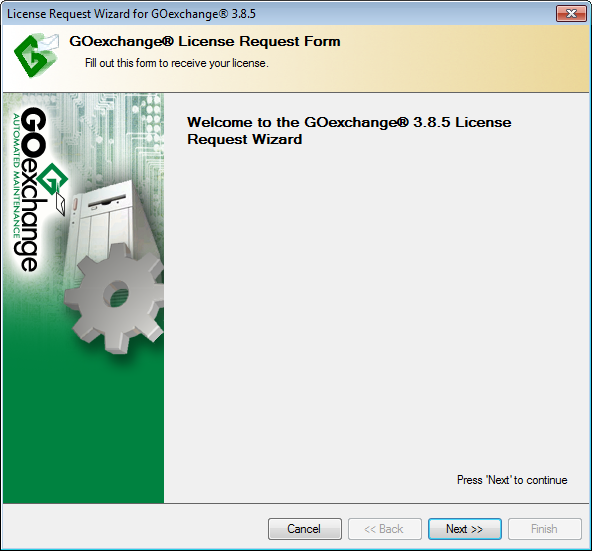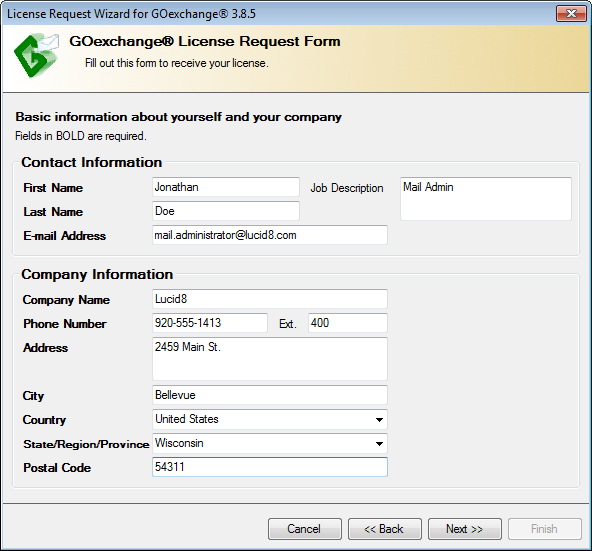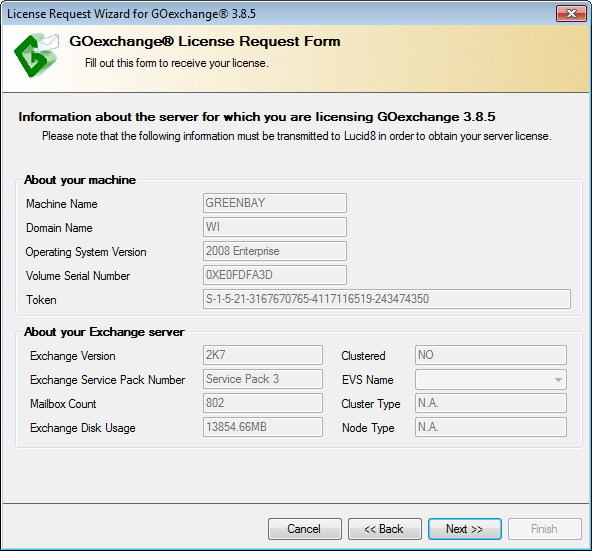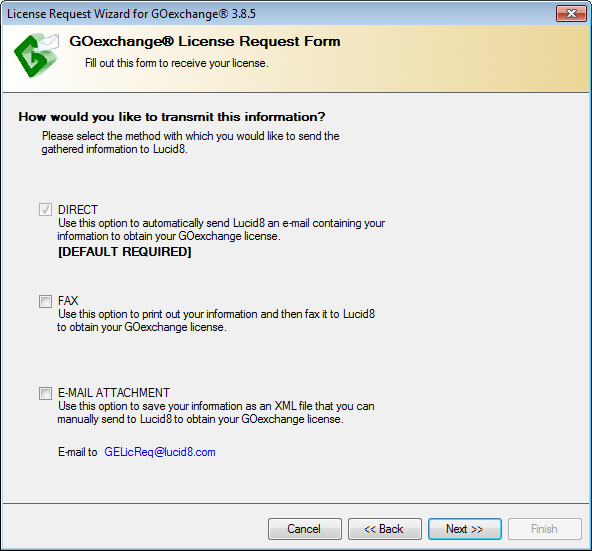Request a License
Each GOexchange® license is tied to a specific server. So after purchasing a GOexchange® license, the next step is to complete the License Request Wizard.
To access the Licensing Request Wizard
-
From the Server -> Licensing menu, select License Request Form... and the License Request Wizard will appear.
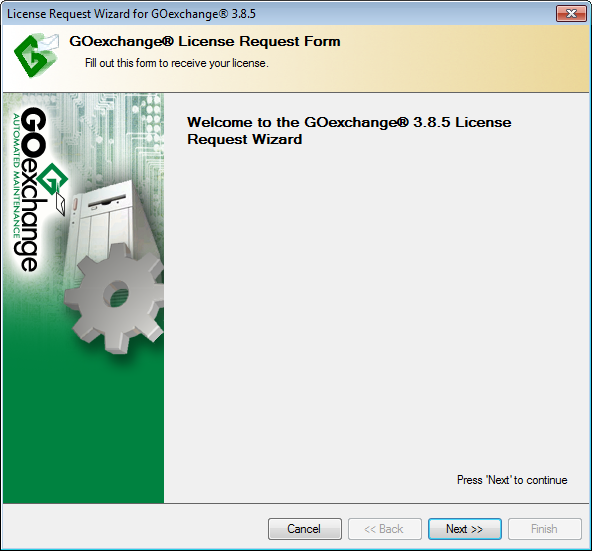
-
Click Next; the user information page will appear.
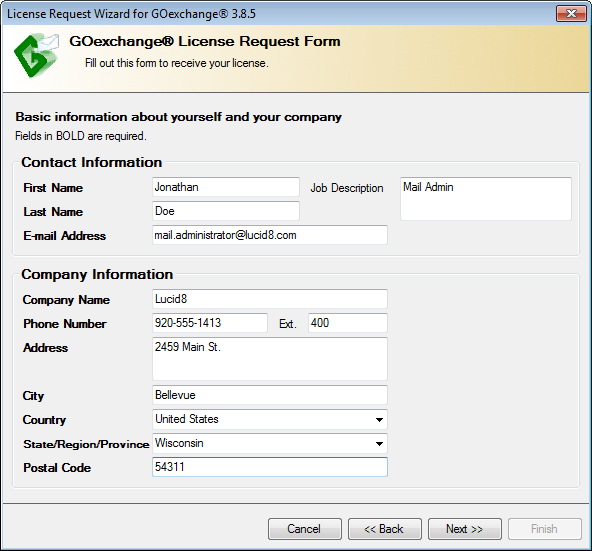
-
Fill in all the required fields, click Next, and the Server Information page will appear.
NOTE: The information above will be used during license generation. Be sure that you enter Company information that matches the information used to purchase the license. Also ensure that you enter the e-mail address for the person that you want to receive the GOexchange® license.
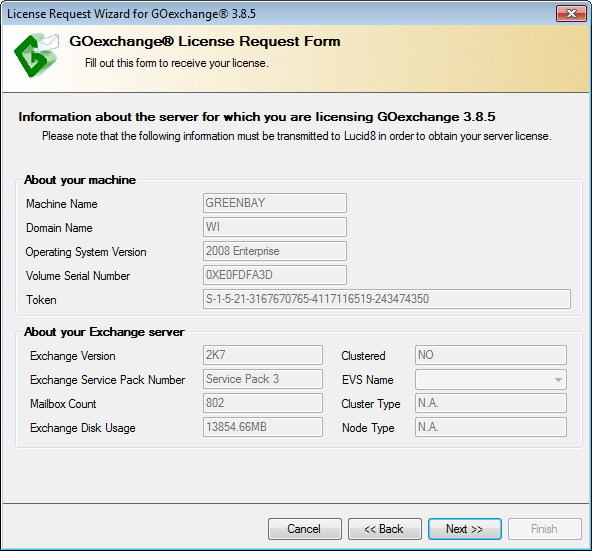
-
The Server Information page contains specific information about the server that is to be licensed. This information must be transmitted to Lucid8 so that a license can be generated. Click Next and the Transmit Options page will appear.
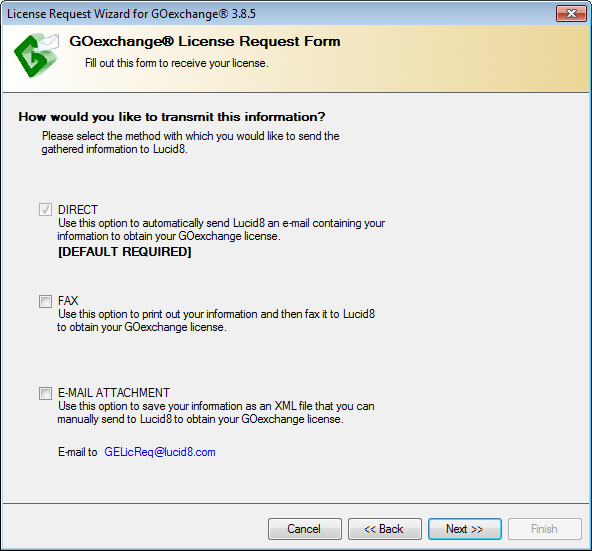
-
Select the desired method of transmittal:
-
The default DIRECT selection will automatically e-mail the license request information to the Lucid8 Licensing department.
-
FAX option will allow you to print out and fax the information to Lucid8.
-
The E-MAIL ATTACHMENT option will create a custom license request ".XML" file. You will then need to manually send this file via e-mail to GELicReq@Lucid8.com.
-
Click Next; the completion page appears.

-
Click Finish; the request process is complete.
-
The license request is then matched up with existing pending purchases. Once the purchase process is complete, the license will be generated and sent to the e-mail address provided in the User Information page above.
NOTE: If you have not yet purchased GOexchange®, please proceed to "Purchase a License". The License Request WILL NOT be processed until a purchase is complete.
Proceed to: Install a License
Back to: Purchase a License