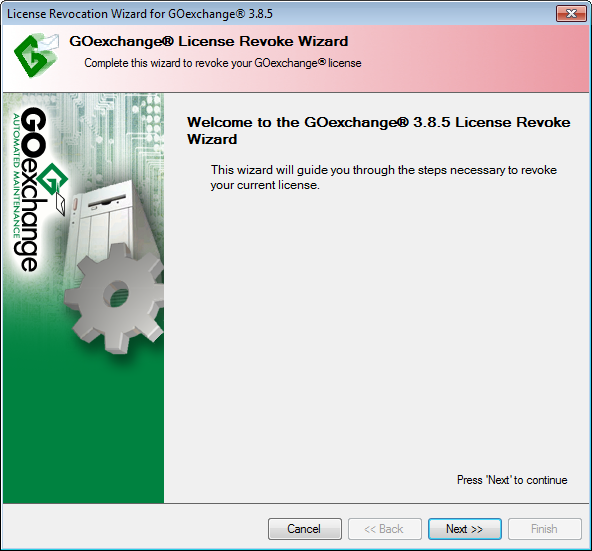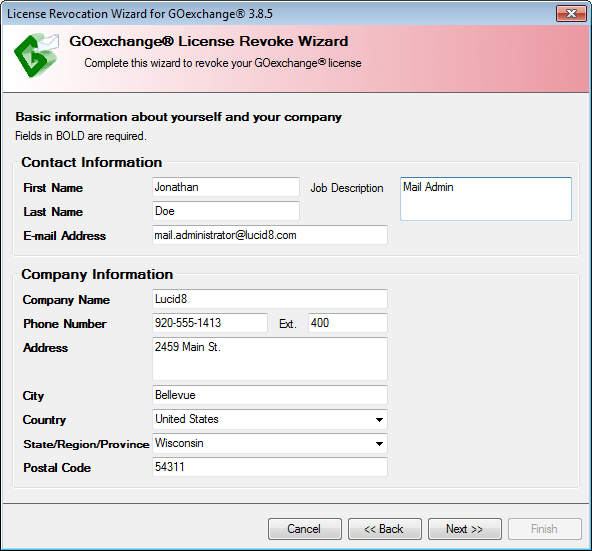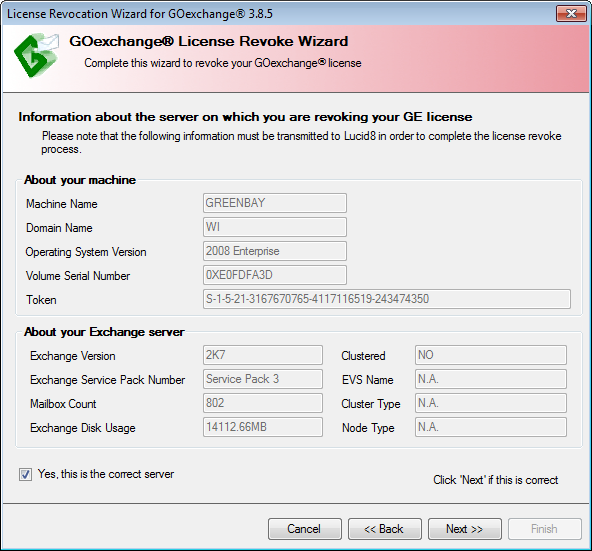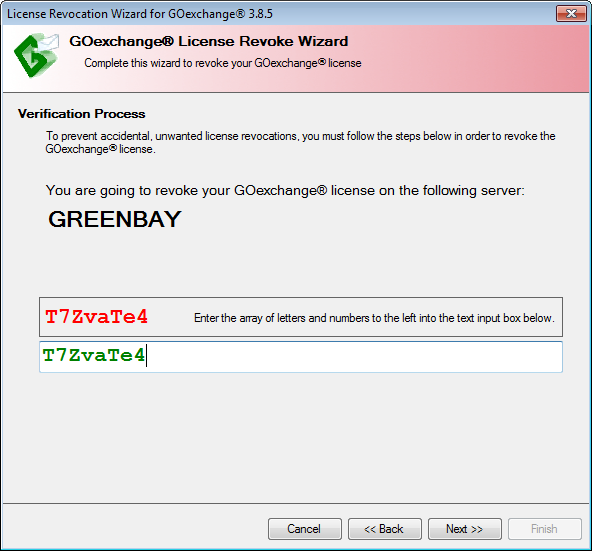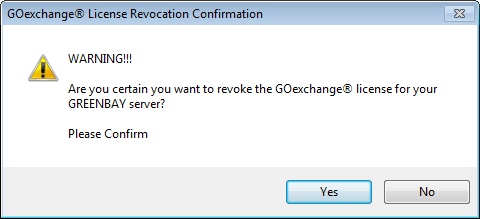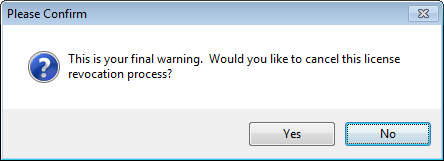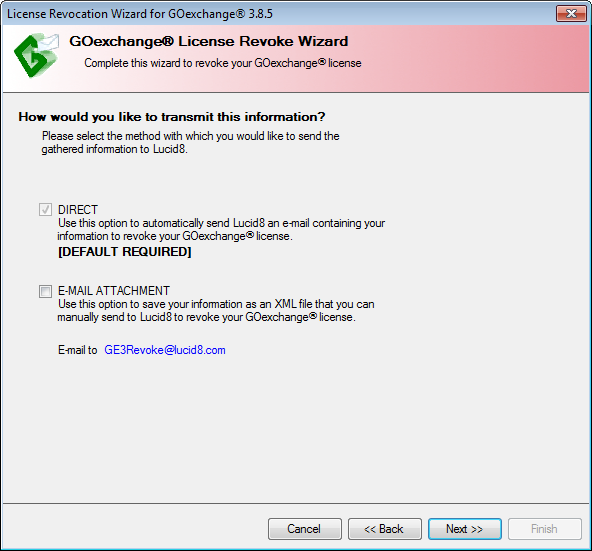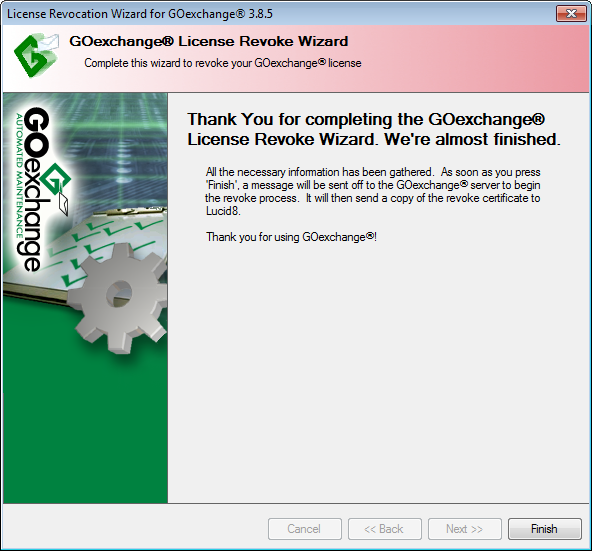Revoke or Transfer a License
Transferring
a License
If you are upgrading your server hardware or migrating your server from
an older version of Exchange to a newer version of Exchange and want to
transfer the existing license to a new server, this is possible using
the Revoke License function as
long as you meet the following criteria:
NOTE: If you purchased
an unlimited maintenance run license and plan to upgrade/migrate your
Exchange server in the near future, please notify Lucid8's customer service
in writing at CustomerService@Lucid8.com
and include the estimated migration date.
NOTE: Single
Shot licenses are non-transferable.
The GOexchange®
license has an associated and active Support
and Maintenance Agreement.
The existing
licensed server is being retired, i.e. will no longer be operational
upon the completion of the transfer.
The new server
has the same or fewer number of mailboxes than the existing server.
If the new server has
more mailboxes than the pre-existing server license, you must contact
Lucid8 to purchase an upgraded license.
The new server and the existing server are within
the same domain.
NOTE: A license
may not be installed on a test
server or domain and then transferred to a production system.
If you have any
questions regarding this policy, please contact Customer Service immediately at +1.425.456.8462
To Revoke
a License:
IMPORTANT:
This is a non-reversible process. Contact GOexchange® Tech Support prior to
revoking a license.
From the Server
-> Licensing menu, select
Revoke License... and the
License Revoke Wizard will appear.
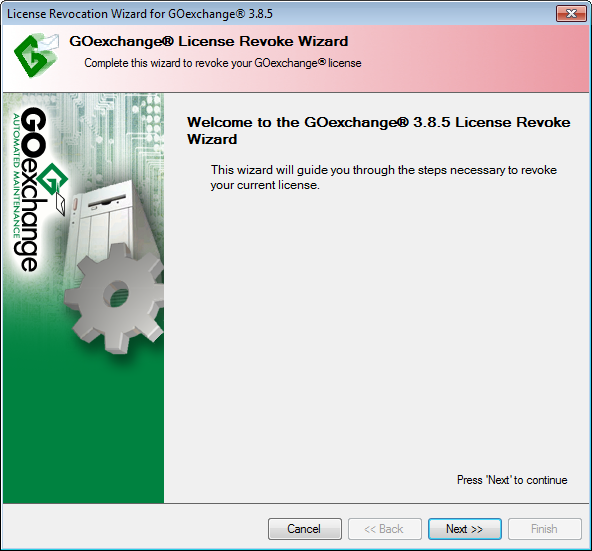
Click Next;
the User Information page will appear.
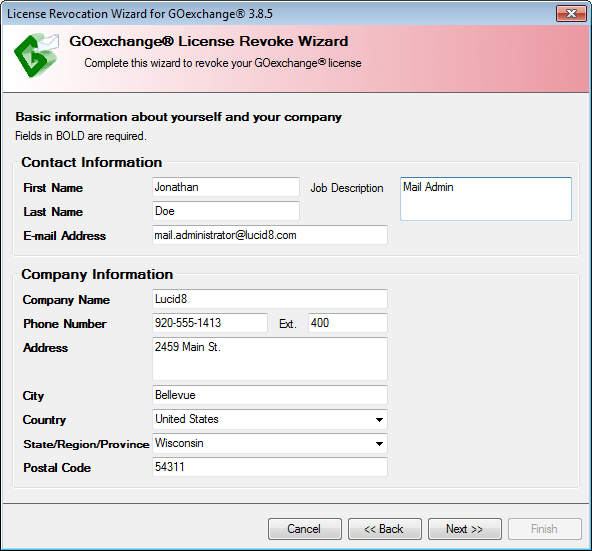
Fill in all required fields, click Next,
and the Server Information page will appear.
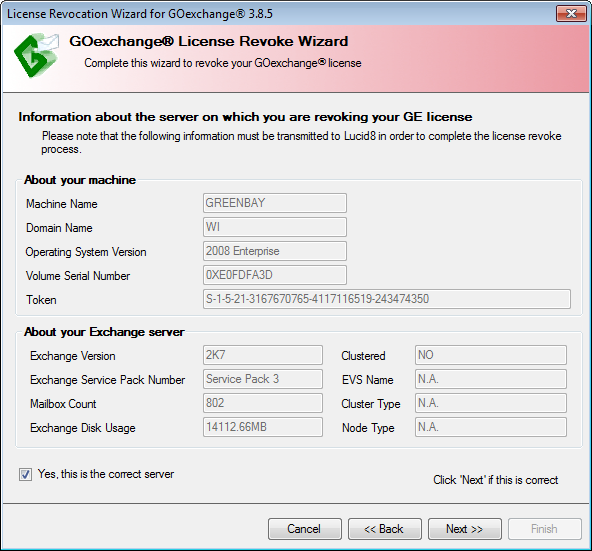
Confirm that this is the server you want to revoke
the license for, click Next,
and the Verification Process page will appear.
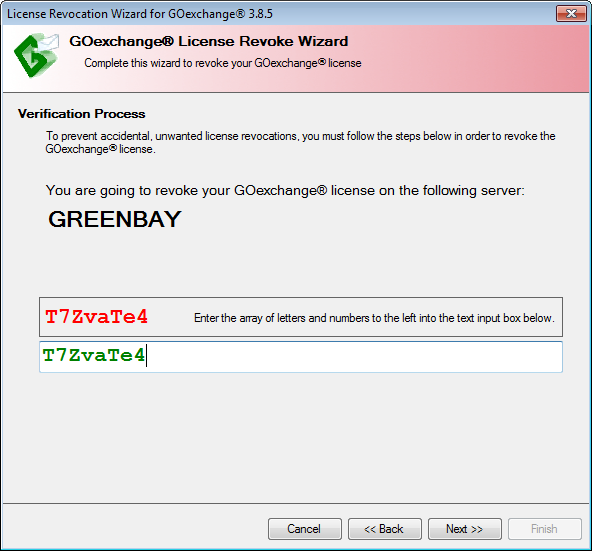
Enter the array of letters
and numbers in the provided field. Click Next,
and a pair of Warning messages will appear.
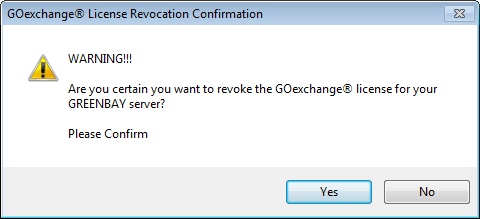
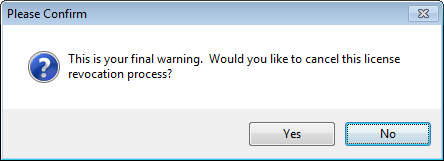
Read the message boxes carefully
and answer Yes or No,
as appropriate.
Click Next
one more time on the Verification Process page, and the Transmit Options
page will appear.
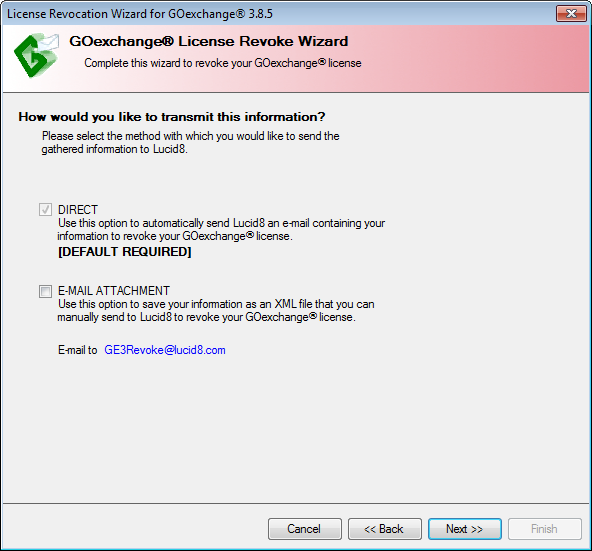
By default the revocation file will be e-mailed directly to Lucid8.
However, you may want to consider saving the revocation file
in XML format in case the server is unable to make a direct connection
to Lucid8. You could then manually e-mail this revocation file
to GE3Revoke@lucid8.com
to complete the revocation process.
Select your transmission
option(s) and click Next.
The Completion page appears.
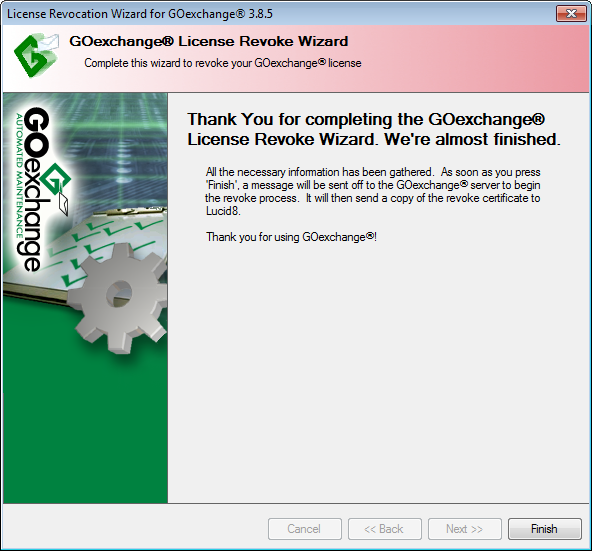
Click Finish
and the license will be revoked.
If transferring
a license, you will then need to request
a license for the new
server. When all of the above steps are completed, a new GOexchange® license matching the license
parameters for the old server will be issued for the new server.
If you have any questions or concerns, please
contact one of the departments listed below:
See also: Request
a License