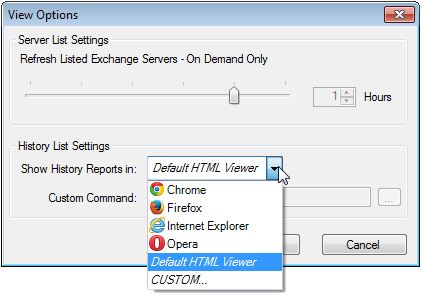How Do I View Maintenance Job Reports?
Job reports are HTML documents visible with any major web browser. There are three ways to access the job reports recorded on a GOexchange server. Further, you can tell the GOexchange Client what web browser to use to display the reports.
Accessing a Job Report
All job reports are accessible from the History tab of the GOexchange Client. Alternately, you may access the most recent job report for each plan or job specification from their respective tabs.
To Access Any Job Report:
-
Select the desired GOexchange server in the Server List.
-
Select the History tab.
-
Find and highlight the desired job report on the list.
-
Click View on the toolbar or from the report's context menu. You may also double-click on the item.
NOTE: History items whose Result is shown as "Unknown" will not be available for viewing. These represent incomplete runs which lack sufficient log data from which to generate a report.
To Access the Most Recent Report for a Plan:
-
Select the desired GOexchange server in the Server List.
-
Select the Plan tab.
-
Highlight the schedule item whose report you are interested in.
-
Click View Last Run on the toolbar or in the item's context menu.
NOTE: This option will not be available if there aren't any recorded job reports for this schedule item.
To Access the Most Recent Report for a Job Specification:
-
Select the desired GOexchange server in the Server List.
-
Select the Specifications tab.
-
Highlight the item whose report you are interested in.
-
In the toolbar or the item's context menu, click View, then click the Last Run suboption.
NOTE: This option will not be available if there aren't any recorded job reports for this job specification.
Selecting Your Web Browser
The GOexchange Client will normally use your system's default web browser to view the job reports. If this isn't desirable, you may manually specify a different browser.
-
In the GOexchange Client Console, open the View menu.
-
Select Options....
-
Under "History List Settings", expand the Show History Reports in combo box and select another option.
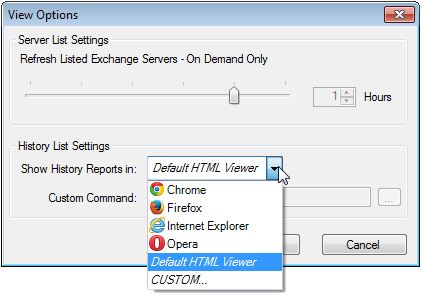
The combo box will list every supported web browser that the GOexchange Client could detect on your system. If your desired browser isn't listed, you may instead select "Default HTML Viewer" (which is the Client's initial selection) or "CUSTOM...".
-
If using "CUSTOM...", fill in the Custom Command box with the complete path to the program you would like to use to view job reports. (The "..." button may be used to browse to the executable.)
-
Click OK to save your final selection.
Back to: Job Reports