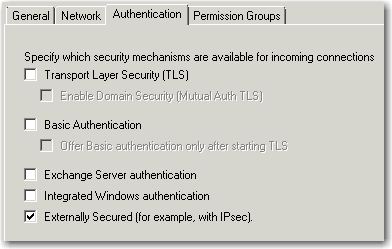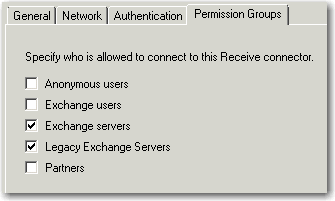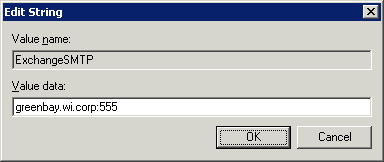"[Exchange]" Notifications are not sent
Issue:
GOexchange notifications that are configured to be sent to operators' "[Exchange]" addresses or to Exchange Distribution Groups are not sent.
Cause:
In general, this can occur if GOexchange is unable to make an unauthenticated connection to the message delivery services in the Exchange environment or is unable to access a Distribution Group.
Particular causes include:
-
Required delivery services are down.
-
No Receive Connector is configured to allow unauthenticated connections from the Exchange server.
-
GOexchange isn't using the correct internal Receive Connector.
-
(Sending to Distribution Groups Only) The Distribution Group is configured to require authenticated access.
Resolution:
Troubleshooting Steps
-
Ensure all required Exchange delivery services are running.
-
Ensure the Hub Transport or Mailbox server has a Receive Connector that can accept unauthenticated connections (at least from the Exchange server itself).
-
Ensure that GOexchange is configured to use the unauthenticated connector.
-
If sending to a Distribution Group, ensure that the group isn't restricted to authenticated connections only.
Ensure all required Exchange delivery services are running.
The precise services necessary for mail delivery will vary between versions of Exchange, and in some environments these services may be split between a mail server and separate hub transport server.
The general approach is to open the Services management console on the mail server and/or hub transport server, look for the following services, and ensure that they all have the status of "Started" or "Running":
-
Microsoft Exchange Mail Submission
-
Microsoft Exchange Transport
-
Microsoft Exchange Transport Submission
-
Simple Mail Transfer Protocol (SMTP) [Exchange 2000 - 2003, only]
Ensure the Hub Transport or Mailbox server has a Receive Connector that can accept unauthenticated connections.
GOexchange requires unauthenticated methods for connecting to the local Exchange server and sending mail. In older versions of Exchange, this isn't a problem, but starting in Exchange 2007, the default configurations for Exchange's connectors demand that all processes be authenticated, even local processes running on the Exchange server.
If you don't already have a Receive Connector that can accept local unauthenticated connections, the easiest approach is to create a new one for use by GOexchange.
-
Open your Exchange "Management Console" or "Admin Center" (depending on version of Exchange.
-
Find the configuration section for "Hub Transport" or "Mail Flow" (depending on version of Exchange.
-
If in an environment with a separate Hub Transport server, note the name or IP address of the Hub Transport you are using.
-
Go to the Receive Connectors subsection.
-
Add a new receive connector...
-
Select an available port number. (Make note of what port number you chose.)
-
For Authentication, make sure no method other than Externally Secured is selected.
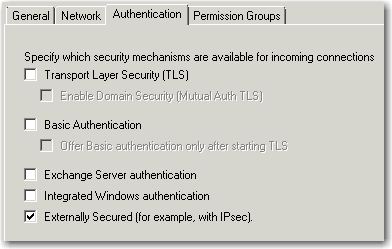
-
For Permission Groups, select Exchange Servers and Legacy Exchange Servers.
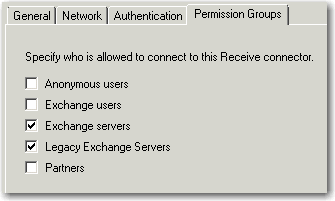
-
Save this connector.
Ensure that GOexchange is configured to use the unauthenticated connector.
When installed, GOexchange attempts to find an open Receive Connector on Exchange's Hub Transport or Mailbox server. If it cannot find a better one, it will default to a connection on port 25 on the Hub Transport or main Mailbox server. If this chosen connector cannot accept unauthenticated connections, you will have to configure GOexchange to use a different one.
-
Stop all GOexchange services.
-
Open the Services management console under Administrative Tools.
-
Find the L8SVLicenseAgent service.
-
Right-click on L8SVLicenseAgent and select Stop.
-
Update GOexchange's "ExchangeSMTP" registry entry.
-
Run "regedit".
-
Navigate to the key "HKEY_LOCAL_MACHINE\SOFTWARE\Wow6432Node\Lucid8\GOexchange 3.x".
-
Right-click the "ExchangeSMTP" value and select Modify... .
-
Update the "Value data" to be the name or IP address of your Hub Transport and the port number of your connector, separated by a colon (:).
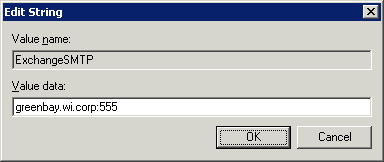
-
Start the GOexchange services.
-
Return to the Services management console.
-
Right-click on L8SVLicenseAgent and select Start.
Ensure that the Distribution Group isn't restricted to authenticated connections only.
If the problem only occurs when sending to particular Exchange Distribution Groups, you will need to ensure that those groups allow for unauthenticated internal connections.
NOTE: These steps are only applicable to Exchange 2010 and earlier.
-
In the Exchange Management Console, browse to the "Recipient Configuration\Distribution Group" section.
-
Find an affected distribution group, right-click on it, and select Properties.
-
Go to Mail Flow Settings.
-
Select Message Delivery Restrictions and click Properties....
-
Ensure that Require that all senders are authenticated is unchecked.
Repeat these steps for any Distribution Group that is not receiving GOexchange notifications.
See also: Notifications