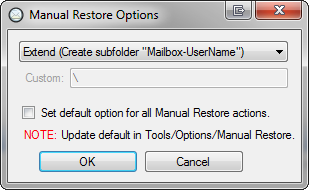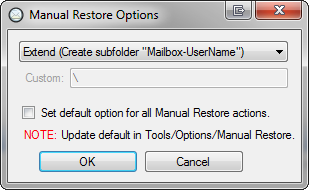Copy or Move Items and Folders
You can Copy Mailboxes, Folders and items from Offline Sources to Production Targets OR Move, Folders and items from a Production Source to a Production Target in a few different ways within DigiScope
COPY
Mailboxes, Folders and Items can be copied from Offline Sources to Production Servers and PST targets OR from Production Source Locations to Production Targets Locations. This can be accomplished by;
- Right clicking on the SOURCE mailbox, folder or item(s) and selecting Copy
- Or select the source mailbox, folder or items and press CTRL+C
MOVE
Folders and Items can be MOVED from a Production Source Location to Production Targets Location. This can be accomplished by;
- Right clicking on the SOURCE mailbox, folder or item(s) and selecting Move
- Or select the source mailbox, folder or items and press CTRL+X
PASTE
Once you have selected the objects to COPY or MOVE you can PASTE it to the desired PRODUCTION location. This can be accomplished by;
- Right clicking on the TARGET location i.e. a mailbox or folder and selecting Paste
- Or select the TARGET location i.e. a mailbox or folder and press CTRL+V
- Once you tell DigiScope to PASTE the data you will be presented with the "Paste Mailbox Options" dialog as shown in the example below.
PASTE OPTIONS EXAMPLE:
Lets assume we are attempting to copy or move the contents of Andy Jacobs Inbox to the Inbox of Sean Chai on a production server. When you paste you are presented with three (3) options.
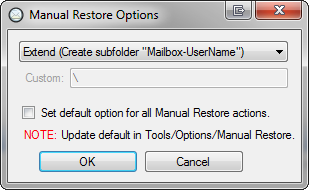
-
- Merge into Target
- If we COPIED the data it would be commingled into Sean Chai's Inbox
- If we MOVED the data it would be commingled into Sean Chai's Inbox. Once completed it would REMOVE the data from Andy's Inbox
-
- Extend (Create subfolder "Mailbox-UserName")
- If we COPIED the data it would create a folder within Sean's Inbox named "Mailbox-Andy Jacobs" and then copy the source data into the new structure
- If we MOVED the data it would create a folder within Sean's Inbox named "Mailbox-Andy Jacobs" and then copy the data into the new structure. Once completed it would REMOVE the data from Andy's Inbox
-
- Extend (Create custom named subfolder)
- If we COPIED the data it would prompt the operator for a custom name and then create a folder within Sean's Inbox using that name i.e. "My Custom Folder Named Whatever I want" and then copy the source data into the new structure
- If we MOVED the data it would prompt the operator for a custom name and then create a folder within Sean's Inbox using that name i.e. "My Custom Folder Named Whatever I want" and then copy the source data into the new structure. Once completed it would REMOVE the data from Andy's Inbox
Continue to Find / Searching for Keywords and Phrases