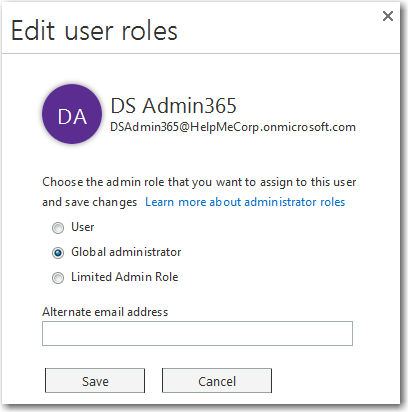In your web browser, go to https://login.microsoftonline.com/ and log in on with an existing Global Admin account.
(The account that was created when Office 365 was initially purchased should have automatically been made a Global Admin.)
Go to the Admin section.
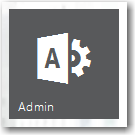
In the Office 365 menu, select USERS > Active Users.
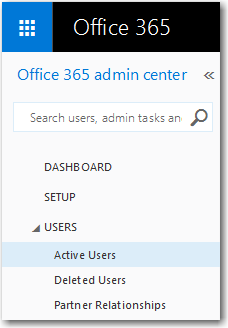
Click the "+" button on the Active Users dashboard.
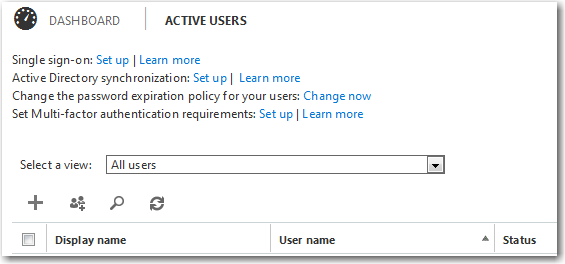
The Create new user account dialog will be displayed.
Fill in the dialog with the name and password you would like to use and click Create.

After the account creation has completed, close the dialog.
Back in the Active Users dashboard, select the account you just created.
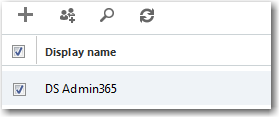
On the right, where it shows a summary of the account, click on EDIT USER ROLES.
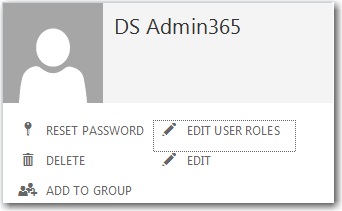
In the Edit user roles dialog, select Global administrator and click Save.