Access the Lucid8 online purchase center using the following instructions:
Navigate to www.Lucid8.com/purchase with your web browser.
Enter the email address and password you used to register to download DigiScope.
NOTE: If you do not have a set of login credentials, click Register and register as a new user.
Click the Next> button.
Fill in the required information.
After finalizing the purchase process, continue to the Requesting a License.
Call the Lucid8 Sales department by phone at +1.425.456.8473.
Send an email request for a quote or purchase assistance to Sales@Lucid8.com.
Click
the  button in the tool
bar at the top of the main screen.
button in the tool
bar at the top of the main screen.
The Purchase Lucid8 DigiScope License dialog appears.
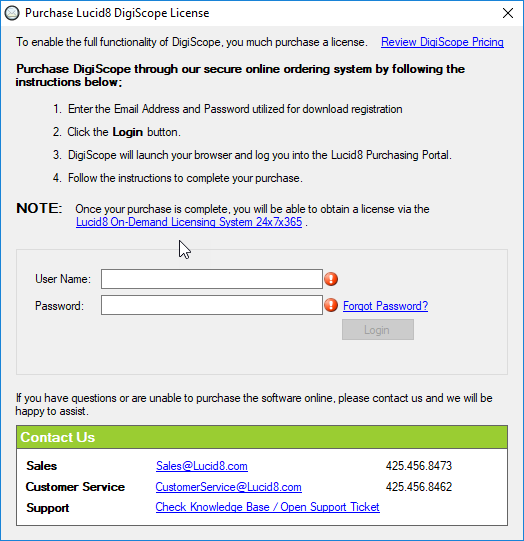
Enter the email address and password you used to register to download DigiScope from the Lucid8 web site.
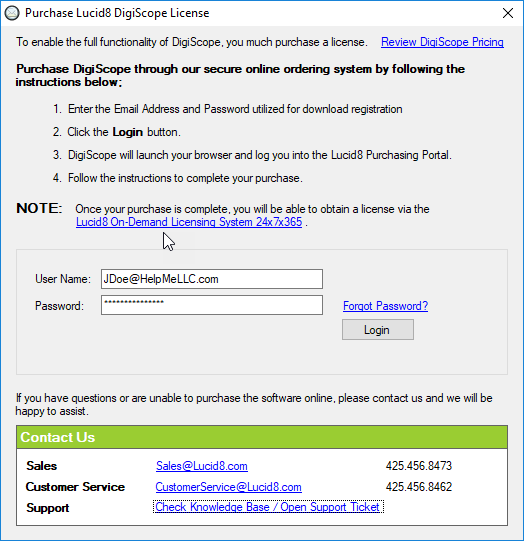
Click the Login button.
Your credentials will be validated.
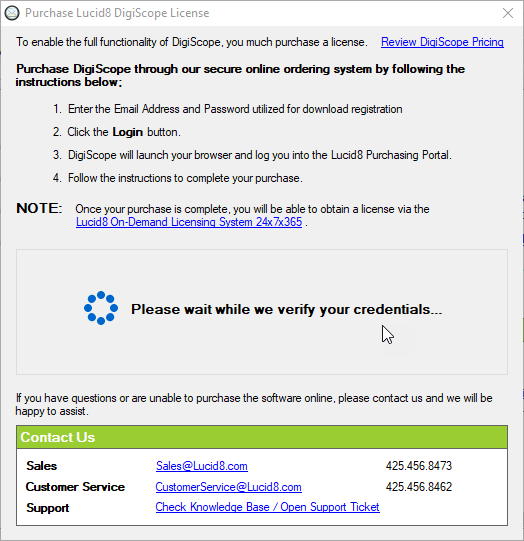
Upon successful validation of your credentials, the Lucid8 Purchasing web page will open in your default browser.
Once you have successfully completed the purchase of your license, you can click the Request License button to obtain and install your DigiScope license and the Purchasing dialog will close.
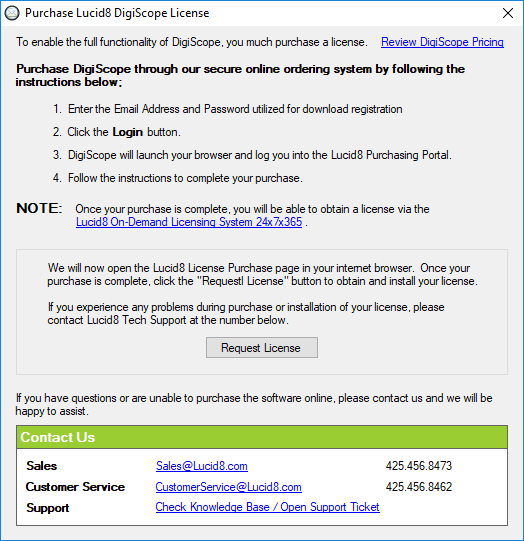
NOTE: Requesting a license in this manner will take you to the beginning of the Request License wizard. However after filling in the user information and retrieving the machine information, you will be taken directly to your open orders. Based on the type of license you ordered, please continue to one of the following sections:
Request Perpetual License
Request Project Based License
Request Universal License