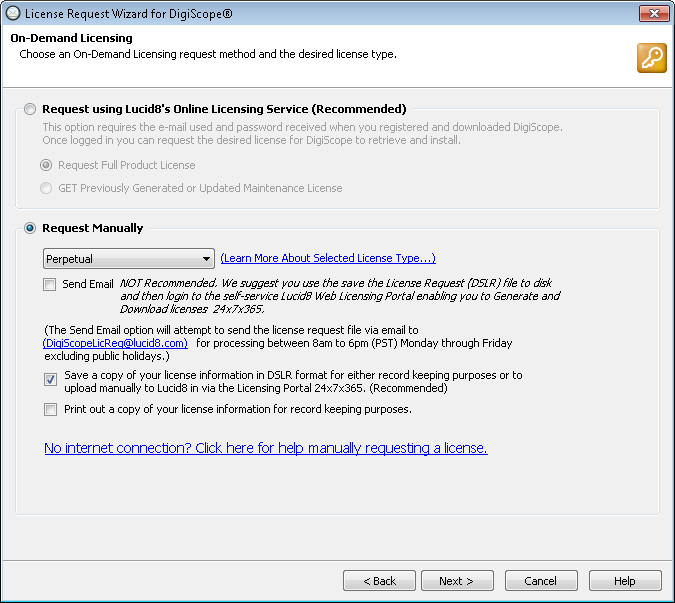Request Full Product License Manually via Web License Portal
NOTE: To open 64-bit
Offline Exchange 2007, 2010, 2013, 2016 or 2019 databases, you must install
DigiScope on a 64-bit operating system.
WARNING:
Once a license is assigned to a database, it is non-transferable. Before
purchasing and applying a licensing for any of your Offline or Production
databases, we highly recommend mounting/connecting to your Exchange databases
while in Try-Before-You-Buy DEMO MODE to ensure the database is accessible
and the desired information is available. If you have issues with
mounting or connecting to a database, please check the DigiScope knowledge base for potential resolutions.
If the issue persists please open
a support case and we will be happy to assist you free of charge to
ensure your databases are accessible before purchasing a license
NOTE: If you are
running DigiScope on a system with internet access, it is recommended
that you use the Online Licensing Service to request your license automatically.
Please refer to Request Full Product License
via Automated Online License Service for help on automatically requesting
a Full Product license.
NOTE: The Lucid8 Web Licensing Portal is located
at https://www.lucid8.com/wf/License/getlicense.aspx
and is available 24x7x365 . This option requires the email address you
used to register to download DigiScope and the password you received after
registering. Don't remember your password? No problem! You can Reset Your Password on
the fly. If for some reason you have not yet registered please visit the
Lucid8 Registration Center.
After following the instructions within Requesting
Full Product Licensing, the On-Demand
Licensing page is displayed. Check the Request
Manually option, then select the option for the type of license
you are requesting from the drop-down menu. Next, check the Save a copy of your license information
in DSLR format... box. Now, click the Next
> button to continue.
NOTE: You may
also optionally check the Print out
a copy of your license information for record keeping purposes
option. This option will prompt you to print a copy of your license
request information so you may keep a record of the request.
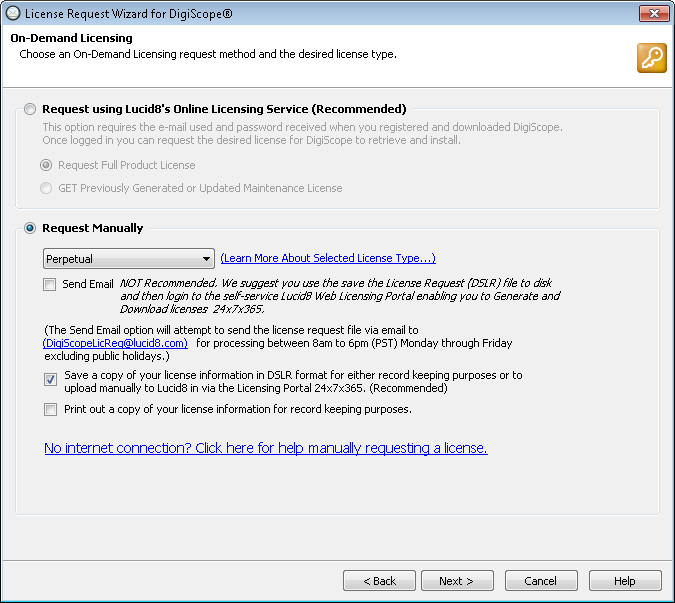
Depending upon the type of license you are requesting,
continue to the appropriate section below: