After Adding and Mounting the desired Offline source, navigate in that Offline source to the desired database, mailbox, or folder node to be restored, and click the File > Restore Wizard... menu option.
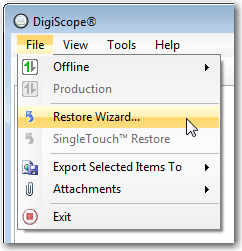
Next, the Restore Wizard will be displayed.
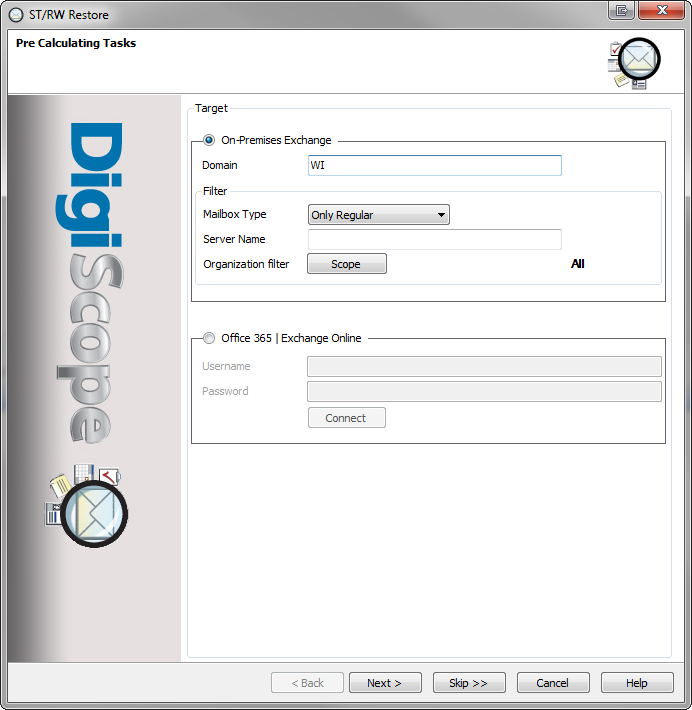
The Restore Wizard will normally search your environment for possible matching mailboxes for the restore operation. On this first page, you can control where and whether this search is performed.
Do one of following:
-
Click Skip >> to skip the search for matching mailboxes and go directly to manual specification of target locations.
-
Select On-Premise Exchange to search local domains for matching mailboxes.
-
-
(Optional) Use the Domain and Filter settings to restrict the search to a particular domain, Exchange server, or database type. Using the Scope button, you can even specify a particular part of the AD tree to search.
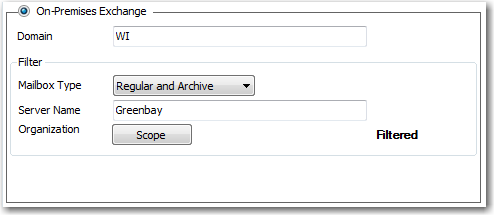
-
Click Next >.
-
A new page will appear in the wizard, showing the progress of the search.
-
-
Select Office 365 | Exchange Online to choose a restore target from your Office 365 instance.
-
-
Enter the Username and Password of an Office 365 Global Admin account, and click Connect.
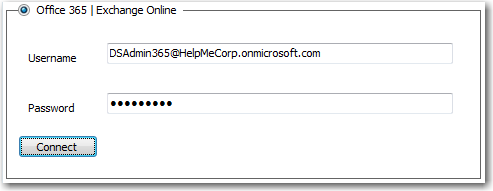
-
Once the connection has completed OK, click Next >.
-
Depending upon what you selected in the previous step, and the results of any attempted searches, the wizard will be on one of two possible pages.
Proceed to one of the following selections: